Everyone always talks about how the sky is the limit with Photoshop. There are so many things you can do with the program that the list is virtually endless.
Hey there, I’m Cara! If you’ve spent any time on Photoshop Buzz, you’ve probably seen me around (and noticed me mention this very thing). But though the sky is the limit for the program, sometimes our creativity is limited by our own lack of ideas.
So today, instead of jumping into an in-depth tutorial about a fascinating technique, let’s look at a list of creative things to do with Photoshop. Get ready to watch your spare time disappear as you dive into the wonderful world that is Photoshop!
Table of Contents
- 1. Turn an Image into a Watercolor Painting
- 2. Create a Fanciful Scene
- 3. Add Motion Blur
- 4. Turn an Image into a Sticker
- 5. Create a Reflection
- 6. Add Sunlight or Sun Rays to an Image
- 7. Turn a Modern Day Image into a Vintage Photograph
- 8. Create a Realistic Fire Effect
- 9. Turn a Daytime Photo into a Nighttime One
- 10. Use Photoshop Brushes to Add Falling Snow
- 11. Add Bokeh to Images
- 12. Add Fog to an Image
- 13. Create a Mirror Image
- 14. Add an Overlay
- 15. Add a Circle Crop
- The Amazing World of Photoshop
1. Turn an Image into a Watercolor Painting
Ever wished you could paint? Not like painting the living room wall, I think most people can handle that, but actually creating a beautiful and somewhat life-like painted image?
I think paintings are lovely, but I’m certainly not gifted in that creative capacity. However, with Photoshop you can become a digital maestro.
Take one of your favorite images that would look amazing as a watercolor painting and turn it into one in Photoshop. Check out the step-by-step tutorial here!

2. Create a Fanciful Scene
Creating composites is one of the many exciting things you can do with Photoshop. While it seems complicated (and it certainly can be) simple composites aren’t as hard to create as you might think.
You can find PNG elements for free or at a low cost on the Internet as well as stock images or even photograph your own. Mix and match elements from these images to create a whole new scene.
Discover how to put together a composite image in this tutorial.

3. Add Motion Blur
You can create a feeling of movement in still images simply by adding motion blur. This is a type of blur that is streaming across the image, rather than the fuzzy circles that you would see in a still image.
The direction of the blur makes it look as though your subject is zooming across the scene. In reality, your subject may have been stationary or perhaps moving at a more leisurely pace.

4. Turn an Image into a Sticker
Everybody loves stickers, right? You can create your own stickers from images in Photoshop! You can leave these as digital stickers that you can use in WhatsApp and other programs. They also make great decorations for digital scrapbooking.
Alternatively, you can print your stickers onto sticker paper and create your own real-life sticky stickers at home. Imagine how much fun you and your kids could have with this!


5. Create a Reflection
We won’t knock ‘em all, but a lot of those amazing landscape images you see with the stunning reflection in the water were actually helped along by Photoshop. While these images are possible to take in camera, it’s significantly easier to create them after the fact.
In fact, the procedure for adding a reflection is super easy but yields stunning results. Have a landscape image that just needs a little something extra? Try adding a reflection by following this tutorial!

6. Add Sunlight or Sun Rays to an Image
Soft beams of sunlight or sun rays filtering through the trees are an amazing cherry on top for many images. However, getting the sun to be in just the right position is a whole trick in itself.
But you can add sunlight or sun rays after the fact in Photoshop. This turns out to be a whole lot easier than trying to control the sun!

7. Turn a Modern Day Image into a Vintage Photograph
Vintage is all the rage these days. From retro clothing and decorating styles to vintage photographs, there’s just something nostalgic that draws us to things that are old (or rather look old).
Photoshop allows you to take a modern-day photograph and turn it into one that looks like it could have been taken a few decades ago – complete with old camera grain! There are many ways to do this depending on the look you’re going for. Check out one simple technique here!

8. Create a Realistic Fire Effect
Fire for some reason is quite fascinating. Whether you’re entranced by watching the flames of your campfire or even just the simple flame of a candle as you relax in a bubble bath — flames just naturally draw you in.
They add a lot of interest to images too. And adding fire to your images in Photoshop is a far safer way than trying to photograph the stuff in real life! It’s also surprisingly easy to add realistic-looking fire to images. Check out the process here!

9. Turn a Daytime Photo into a Nighttime One
Many stunning nighttime images were actually taken during the day. That explains a lot because if you’ve ever tried to take a cool nighttime image you were probably frustrated by the lack of light. Plenty of light is kind of important for good photographs.
Thus, even movies that are filmed at night, were actually filmed during the day and the nighttime effect was applied afterward. The process isn’t even difficult for still images. Photoshop does most of the work for you. Check out how to create this awesome effect here!

10. Use Photoshop Brushes to Add Falling Snow
You can use brushes to add all sorts of interesting elements to your images. Perhaps some falling leaves in a fall photo or add a warm glow to a lantern.
To learn about adding brushes to Photoshop and see a snow brush in action, check out this tutorial!
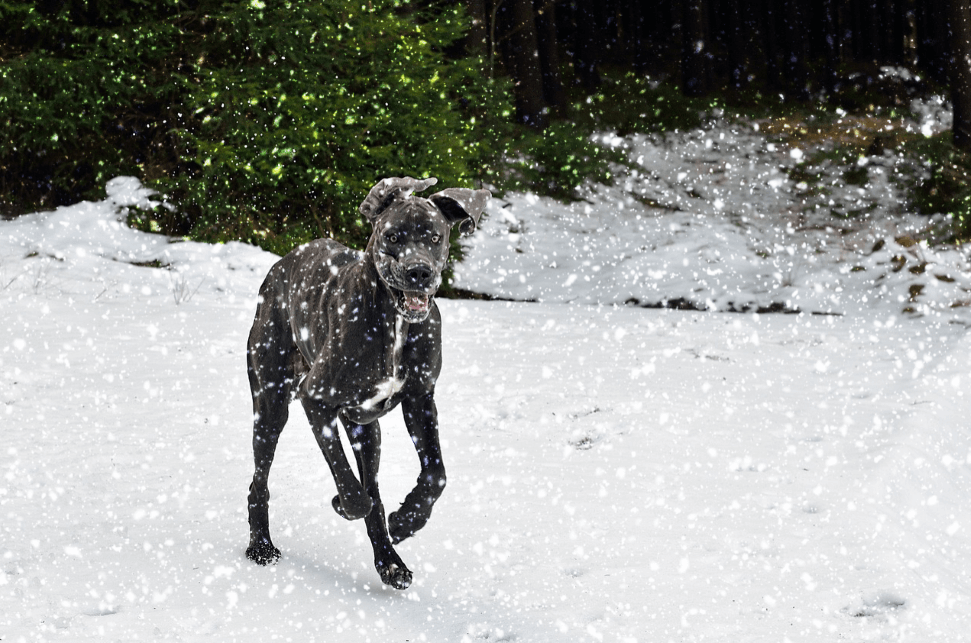
11. Add Bokeh to Images
Bokeh is a photography term for those big, dreamy circles you sometimes see in photos. They are most obvious when there are little light sources blurred out in the background (like Christmas lights and the like).
However, you can also add bokeh to your images in Photoshop. This gives them a soft, dreamy look that is beautiful for a variety of image types from still life to portraits. Check out how to create bokeh in Photoshop here.

12. Add Fog to an Image
Fog is a great weather phenomenon for photography. Images taken in fog have a dreamy, ethereal look that is downright gorgeous.
But it’s difficult to photograph in fog. Sometimes it’s too thick, or the light bounces off it in strange ways and your images don’t turn out how you expect. Not to mention that you can’t actually control when and where the fog appears.
But you can in Photoshop! Don’t worry about predicting the weather and simply add fog to your images.

13. Create a Mirror Image
Making a mirror image out of any image is easier than you would think. With the right subject, you’ll end up with an intriguing effect that can be used in a lot of creative ways.
All you have to do is copy your image (or part of your image), flip it, and place your copied image right next to the original one.
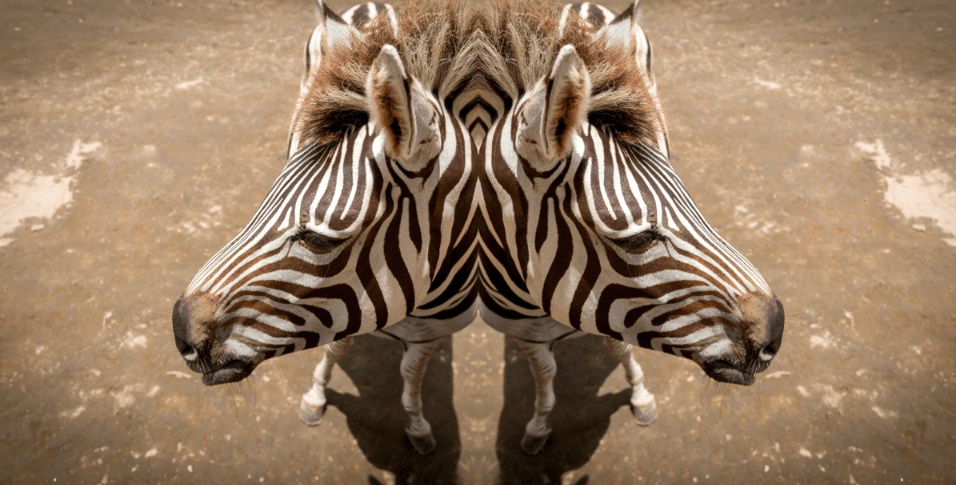
14. Add an Overlay
You can buy or find free overlays online to add all sorts of creative effects to your images. This includes autumn leaves, rainbows, clouds, snow, light leaks, lens flares, and the list goes on.
You can also use Photoshop to create your own overlays. This is handy when you want to add the same sort of effect to multiple images. Instead of having to create or brush in your effect every time, you have a ready-made overlay you can simply drop on top of the image.
You can also overlay images on top of each other creating a range of intriguing effects.

15. Add a Circle Crop
Sometimes you can add interest to an image just by changing how it is cropped. A circle crop is an interesting look that will draw the viewer in and help them to focus on the specific part of the image you want to highlight.
Creating a circle crop is simple, but it feels kind of like a workaround because it isn’t obvious how to do it in Photoshop. You find the steps for creating a circle crop here.

The Amazing World of Photoshop
There you have it! These are just 15 amazing ideas to help spark your creativity when playing with your images.
But there is a whole world out there to explore. And that is the beauty of Photoshop. You can always find something new to create – the only limit is your own imagination!
Do you have some more fun ideas that would further inspire our community? Share them in the comments below!
About Cara Koch