Actions are used in Photoshop to speed up processes where you have to complete a project multiple times like resizing a batch of images for example. They can also be used to apply special effects such as a specific photographic style or image filter.
You can create your own Photoshop actions by recording the process once and then playing the action back when you need to use the process again. But luckily, you can also find many actions available to download online and they are usually free.
This means you can skip a lot of trial and error if you are trying to create a specific look or if you are in a hurry and working to a deadline!
In this article, you’ll learn how to install a Photoshop action file (.atn) and use it on your design in five easy steps.
Keep reading!
5 Steps to Install Actions in Photoshop
If you want to download a pre-built Photoshop Action and use it on one of your designs, you will need to install the action by placing the .atn file within the Photoshop application on your computer.
Note: Screenshots are taken from Adobe Photoshop CC Mac version. Windows or other versions might look slightly different.
Step 1: Download the Actions to your computer. Generally, actions come in zip files, so double-click to extract the contents and you should find an action file, which is in .atn format.
For example, I’m going to install this line drawing action in Photoshop.
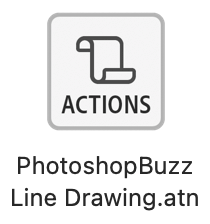
Step 2: Go to the Photoshop file folder on your computer. It should be in your Applications folder.
Double click to open the Photoshop folder and find Presets > Actions.
Step 3: Drag the .atn file to the Actions folder.
Step 4: Go to the overhead menu Windows > Actions and you should see the new actions in your Actions panel.
Step 5: With the photo open that you wish to use the action on, select the action from the panel menu and press Play selection.
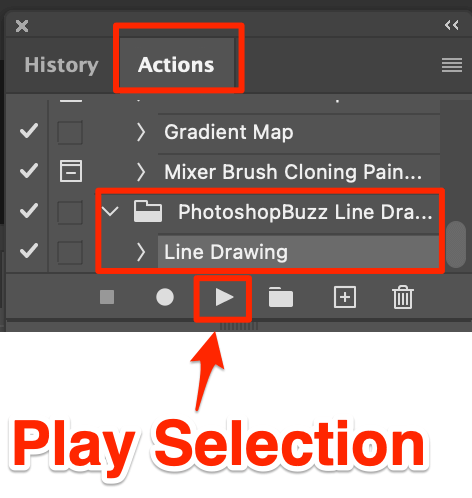
Troubleshooting
If the new Actions don’t appear in Photoshop for some reason, first try restarting photoshop.
Still not working? Try opening the .atn file with Photoshop and it should work!
Some actions need the Photoshop document to be in a certain state before you play the action (for the document to be flattened or for layers to be named in a certain way for example) so check back to where you downloaded the action from for any particular instructions.
About June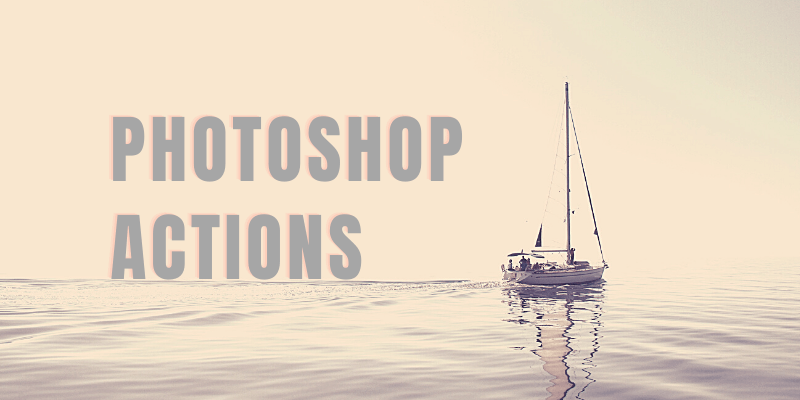
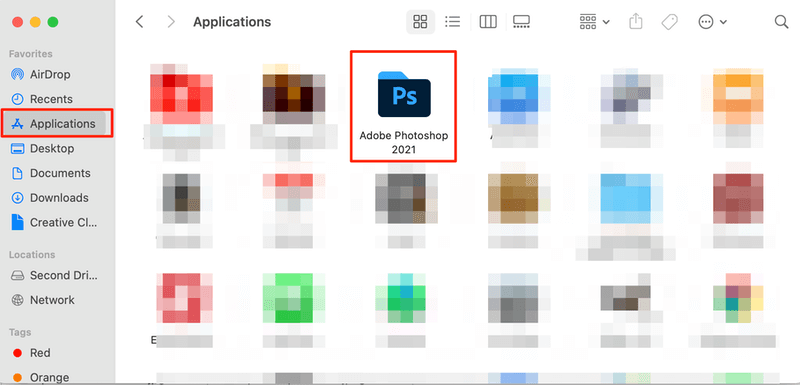
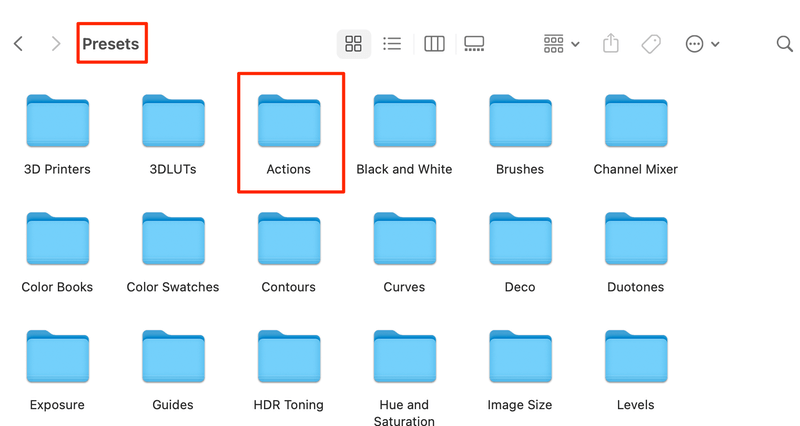
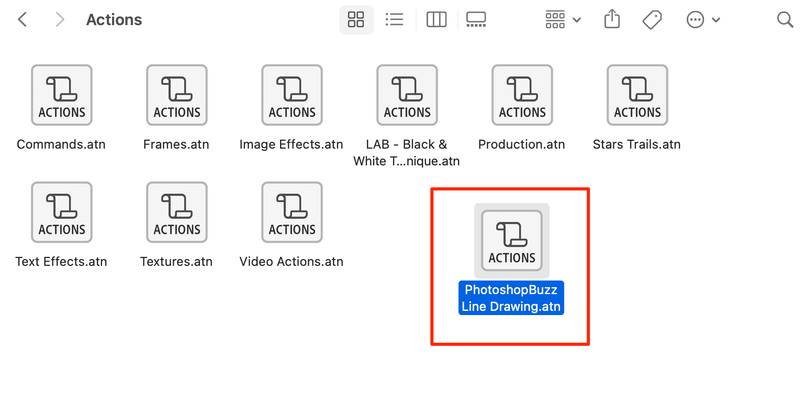
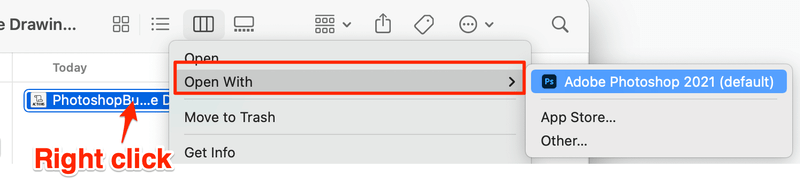
Giggantic
thanks for the info, I thought installing actions in photoshop was like installing a font 😀
Leticia
I feel like such an idiot for even asking, but can I install actions on photoshop elements the app from Apple? I’m having the hardest time in the world trying to figure it out!
Thanks!
Ravi
Pasting the action on the path as mentioned in “Step-2”, didn’t show it in the Photoshop (I restarted Photoshop after pasting the action).
Instead, I used load action command from Action Panel > Context menu. To load an action one needs to put the action at following path:
C:/Users//AppData/Roaming/Adobe/Adobe Photoshop/Presets/Actions
I don’t know, if I did anything wrong while install action using steps as mentioned here in this tutorial. But the later method helped me.
Gini
Amazingly easy, and I am a novice! I needed to change a full color photo to a b/w sketch for an imprint. This was WONDERFUL!
Corinne
Thanks Ravi – that worked for me as the tutorial needed this last step for it to appear in my actions menu.