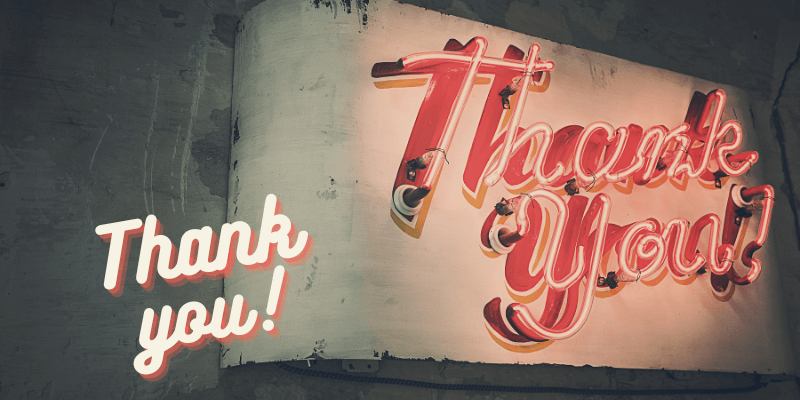Have you ever run across a really cool font? Perhaps you see one in a design online or hanging on a sign at the mall. You’d like to use the font in your own designs but without the name of it, how would you ever find it?
Hey there, I’m Cara! And I’ve got great news for you. To find that font, you don’t have to sift through hundreds of fonts until you find one that is kinda similar. Nope, all you have to do is open Photoshop and ask it to find the font for you.
Sound awesome? It’s both awesome and easy so let’s check out how to do it. There are three major steps for Photoshop font match.
Note: I took these screenshots from the Windows version of Photoshop CC. If you are working with a Mac you will find that the workspace looks a little different.
Step 1: Get a Picture of the Font
You have to be able to show Photoshop the font you want to match so you need a picture of it. If you find it online, simply grab a screenshot. If it’s out in the world, snap a picture with your phone. However you get the photo, open it in Photoshop.
I got this image from pixabay.com. Let’s see if we can pinpoint the font used in this neon sign.
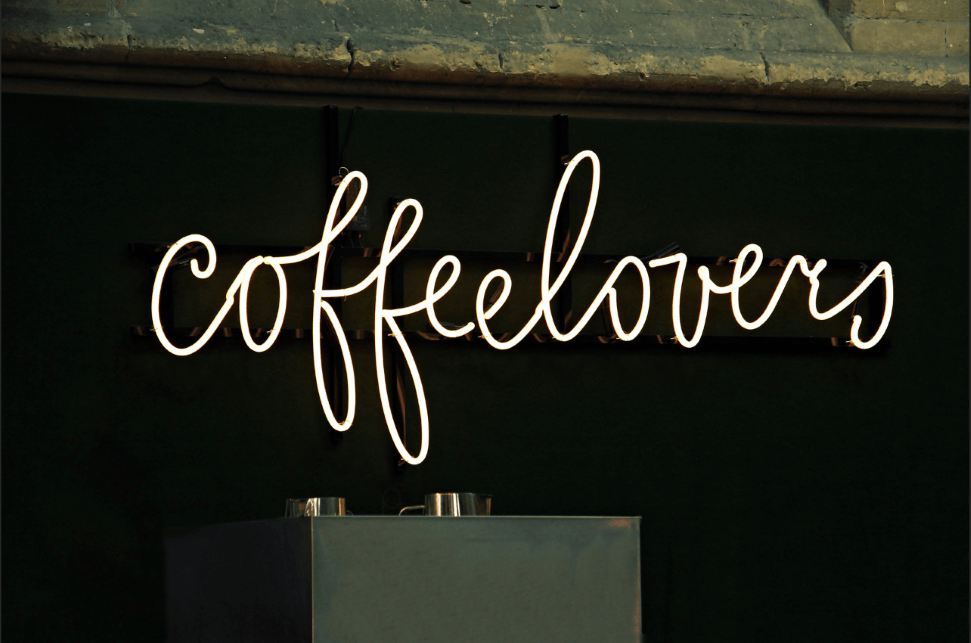
Step 2: Select the Font
Now we need to direct Photoshop’s attention to the right area of the photo. Choose the Rectangular Marquee tool from the toolbar on the left.
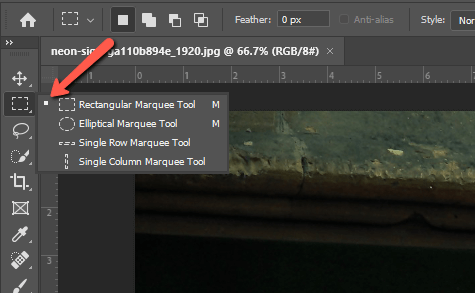
Draw a box around the font in your image.

Step 3: Match the Font
Now let’s put Photoshop to work finding the font. Go up to the Menu bar and click Type, then choose Match Font.
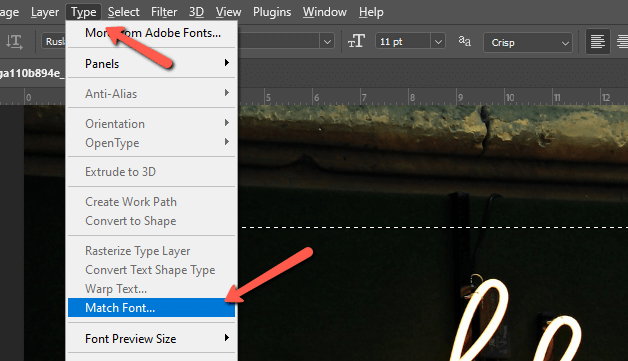
Photoshop will think for a moment, and then give you a list of fonts to choose from. First, it will list similar fonts you already have in your Photoshop arsenal. Then, it will offer a list of similar fonts you can download from Adobe.
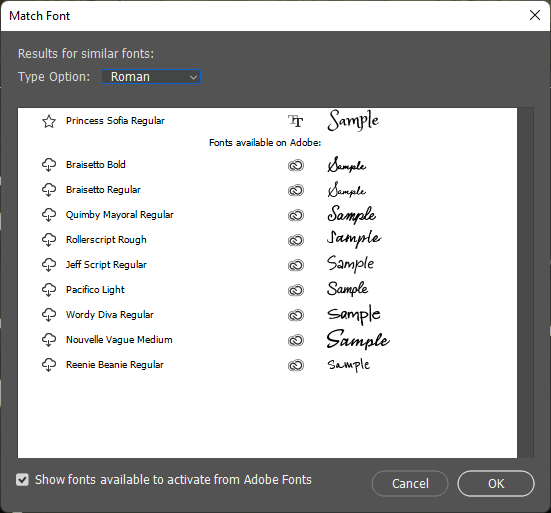
Depending on the font and what’s available, you might not find the exact font. But most of the time you should find something close enough that it works.
Whew! What a big-time saver! This method is definitely faster (and more reliable) than sifting through fonts yourself.
You’re welcome. Interested in more great tips about how to use Photoshop? Check out how to make a font in Photoshop here!
About Cara Koch