I used to draw with colored pencils a lot when I was a kid and now on digital. I love creating free-hand style designs even though sometimes they are not actually hand-drawn but put together by effects which helps speed up the working process.
In this tutorial, you’ll learn how to make a color pencil effect in Photoshop by following five simple and quick steps.
Let’s dive in and see what you can make!
Create a Color Pencil Effect in Photoshop (5 Quick Steps)
Note: Screenshots are taken from Adobe Photoshop CC Mac version. Windows or other versions might look slightly different.
Step 1: Open the black and white pencil line drawing image and unlock it in the Layers panel.
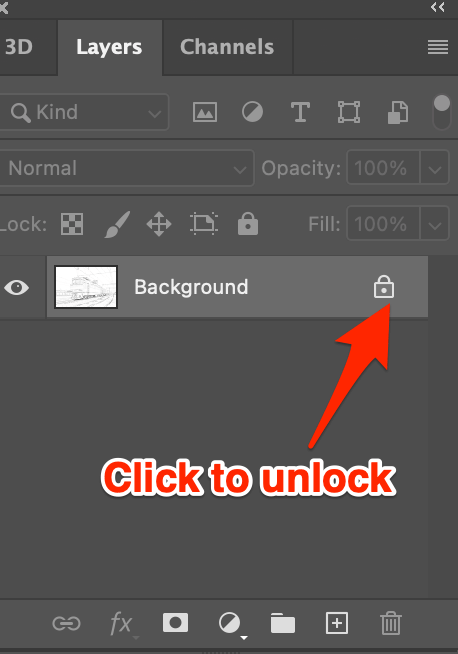
Click on the lock icon to unlock the background layer and turn it into a layer. I’m going to name it “B&W drawing”.
Tips: It’s always a good idea to name your layers to keep your work organized and avoid mistakes, especially when your design has a lot of layers.
Step 2: Create a new layer and drag it underneath the line drawing image. I’m going to name the new layer “color”.
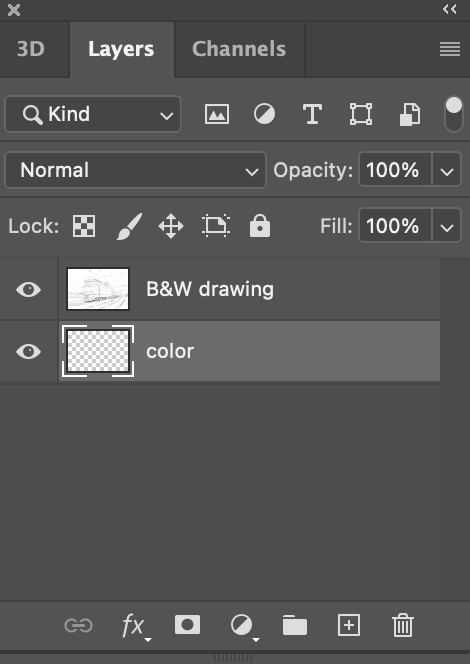
Step 3: Choose the Paint Bucket Tool (keyboard shortcut G) from the toolbar and select the color that you would like the line drawing to be.
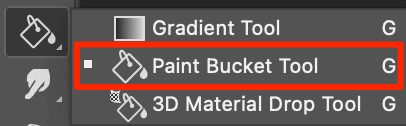
Step 4: Select the color layer (new layer you created) and click on the canvas to fill in the color. For example, I added a purple color.
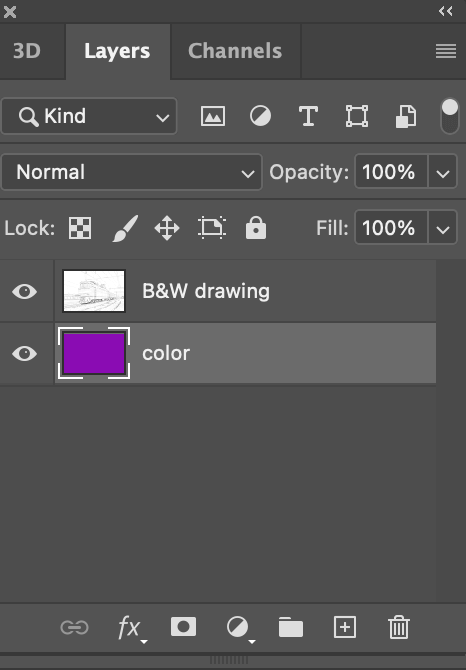
Step 5: Select the line drawing layer (B&W drawing) and change the blend mode to Screen from the drop-down menu.
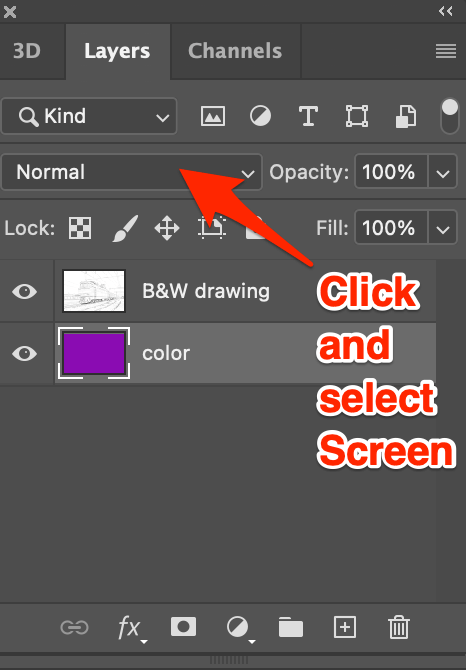
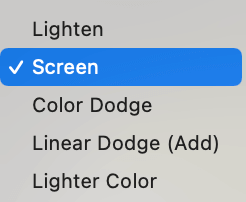
Your original pencil line drawing should be colored.

Want to make it more colorful? Sure, all you have to do is add more color to the color layer underneath the B&W drawing.
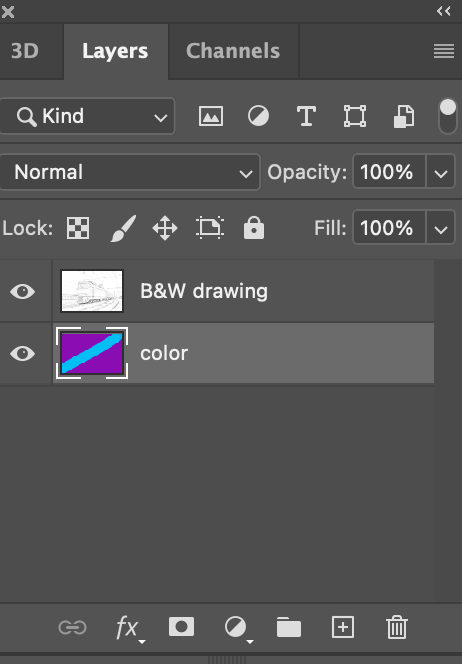
For example, I added a blue brushstroke.

You can also add gradient colors to the color layer. Choose Gradient Overlay in the Layer Style window, and select a gradient you like.

Pretty cool, huh?
Also Read: How to Turn a Photo into Pencil Line Drawing
Conclusion
It’s easier than you think to create a color pencil effect in Photoshop, right? I told you, you don’t have to know how to sketch and still can make awesome hand drawing designs. But well, if you do know how to draw, that’ll be a plus.
About June
Matthew
I do Games Development at College and i am using Photoshop, Illustrator and many other software. Your tutorials are amazing they have gave me new ideas to to make my work better and to show off the effects! Keep up the good work!
June
Hi Matthew, glad you find them useful, thanks for your comments. Good Luck with your course 🙂
mariana
hi, I am a designer / drawer from Brazil and I would like to thank you so very much for your tutorials! they are really great 😀
Siobhan
Both tutorials have been so easy for me as a beginner to follow and really helped! Just wondering how you can invert the colour so that the line drawing is now white and the background coloured. Thanks!
Pedro
Good morning, I would like to know if I send you a picture of a Restaurant will you
change it into a sketch? I would like to use is as a logo, please let me know, thanks.
June
Hi Pedro, Yes that is something that I could help you with. If you are still interested please contact me through the contact form of this website and I’ll be able to send quote you for the work. Thanks.
Richard
Instead of merging the layers from the previous articles steps, you can change the opacity on the middle layer and it will give you a colored pencil look in the colors of the photo.
June
Thanks Richard, great idea 🙂
Ceci
I really like the way you explain , there are many experts in the web but they have no talent in the teaching process!! love the way you make it seem and is simple!! Thanks!!!
BOUR Sophea
Oh! i find it… now i get the way from u… thank so much for this… i got it… 🙂
Gareth
Thanks, great Tutorial, worked perfectly and very easy to follow!
Gareth
Thanks, great Tutorial, worked perfectly and very easy to follow!