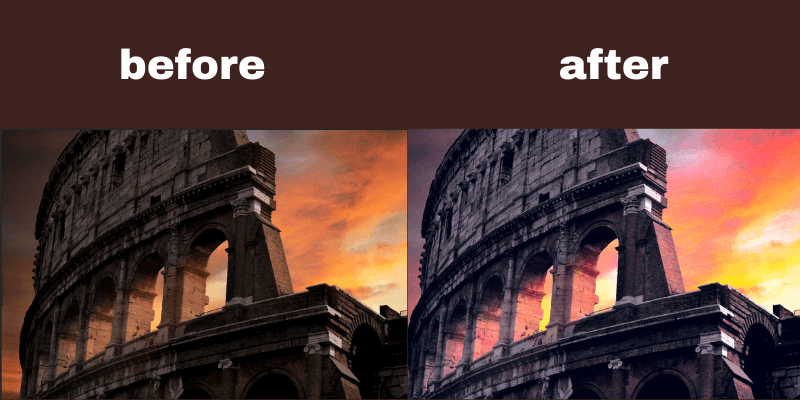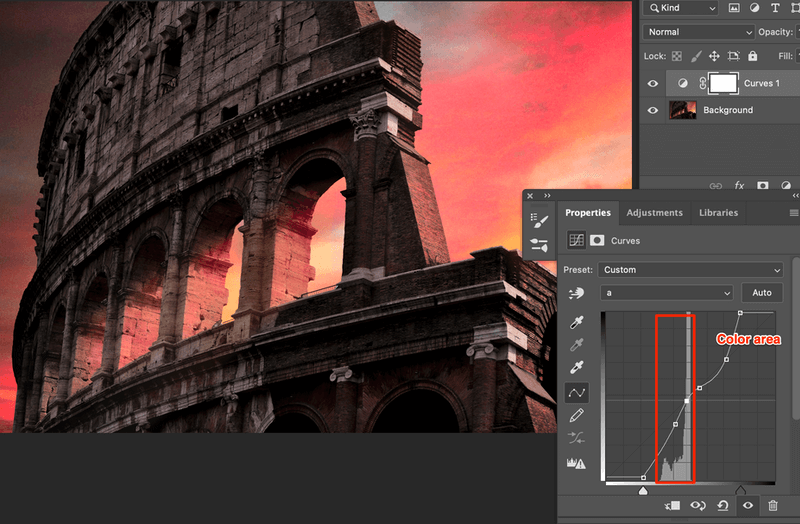Whether you are entering a photography competition or working on product pictures, can’t miss the photo retouch step.
Got a nice photo but just wish you could enhance the color a bit? I know, can’t always get the best shot. Well, that’s totally fine because enhancing colors in Photoshop is super easy! Simply change the color mode and adjust the Curves will get you there.
In this tutorial, you will learn how to adjust the color of your image in Photoshop and make the image color more vivid. The method I’m going to show you is using the Lab Color mode plus adding layer adjustments.
Follow the steps below!
Note: All screenshots are taken from the Adobe Photoshop CC Mac version. Windows or other versions might look different.
Step 1: Open your image in Photoshop.
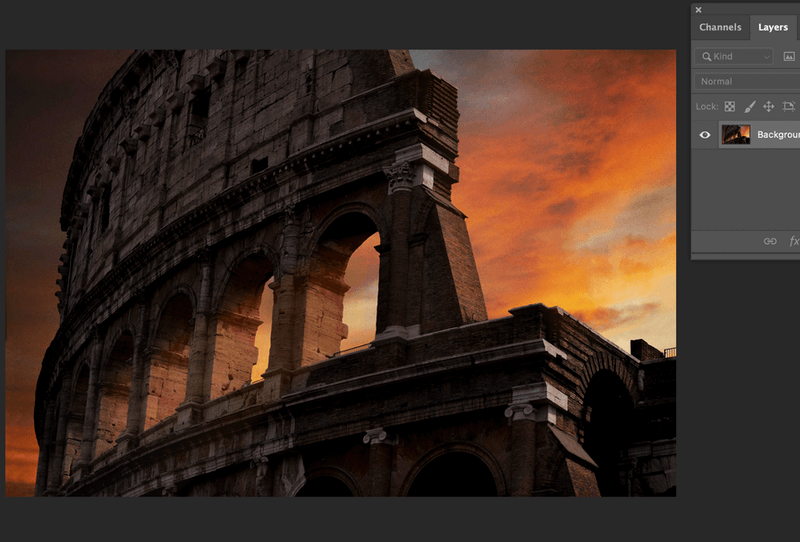
Step 2: Go to the top menu Image > Mode > Lab Color. Note: you won’t see immediate changes in your image.
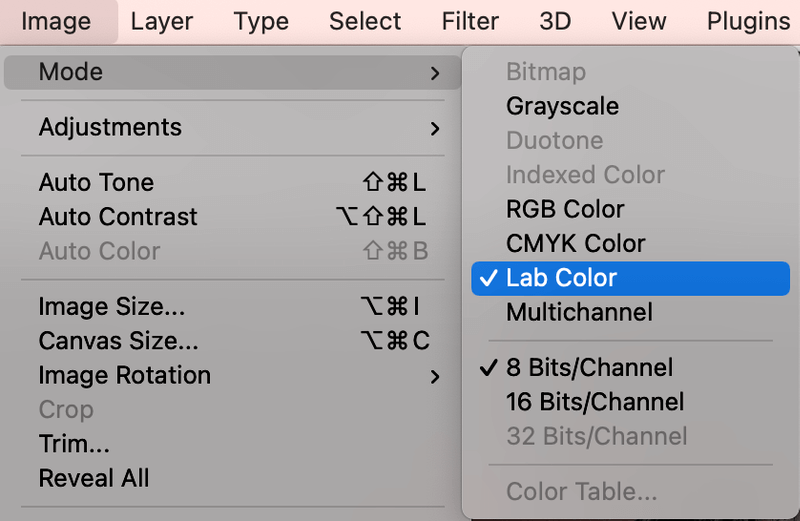
Step 3: Add a curves adjustment layer to your photograph. Select the photograph layer in the Layers panel and click on the black and white circle icon at the bottom. From the menu choose Curves.
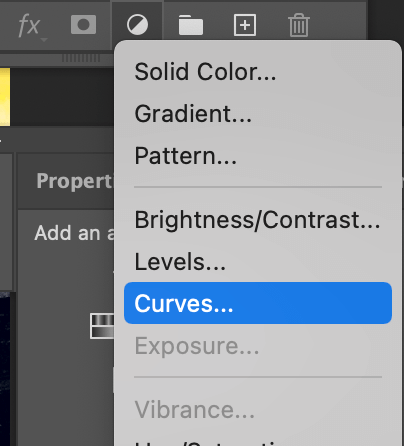
Step 4: You’ll see the Curves information on the properties panel. Click on the hidden menu and select Curves Display Options.
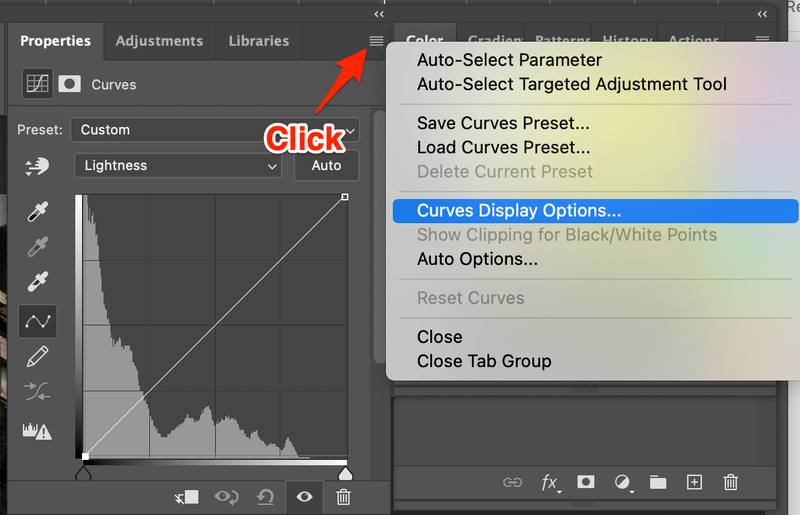
You will see two grid options, if you choose the one on the right this will show you the histograms on a grid of 10 by 10 and it will be easier to see the approx area in which to move the sliders to.
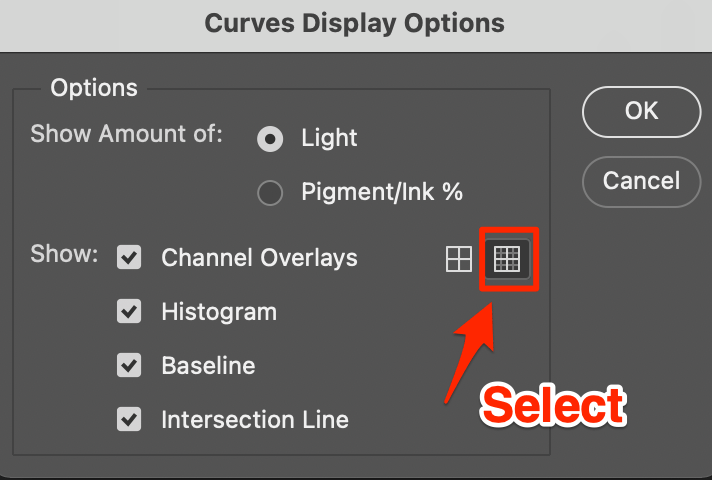
Step 5: You will see a drop-down at the top of the panel showing the different color channels. The default will be set to Lightness. It’s up to you which channel you adjust first. I’m going to start with channel a, which edits green to red colors.
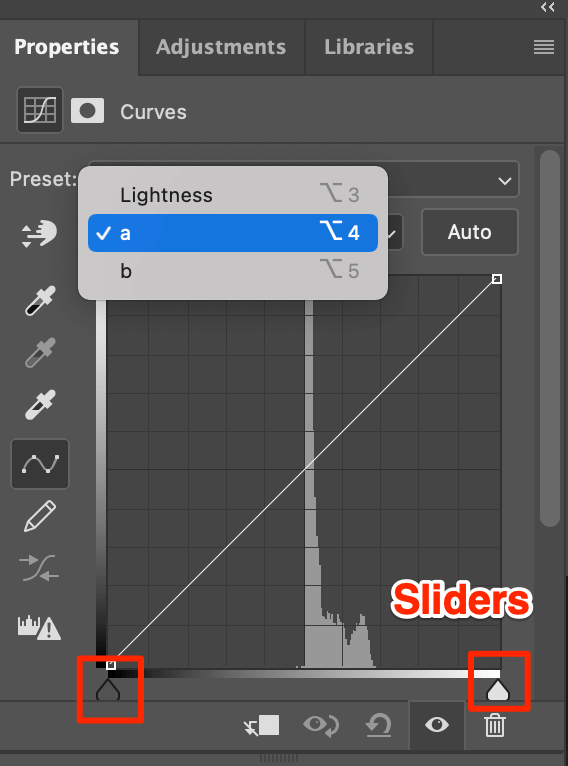
You could move the sliders at the bottom or click on the curve to manipulate the color area. You can notice that the sky color is more dramatic than in the original photo.
If you think of all the different possible colors available from green to red you will see the photo is only using a small percentage of this in the middle.
Step 6: Repeat the same process for channel b, which edits colors from blue to yellow.
Step 7: Adjust the lightness if you need to. And your photo color should pop.

Tips: The steeper the curve, the more dramatic the colors will change.
If you’re still not happy with the colors, you can always add more adjustment layers to enhance the image.
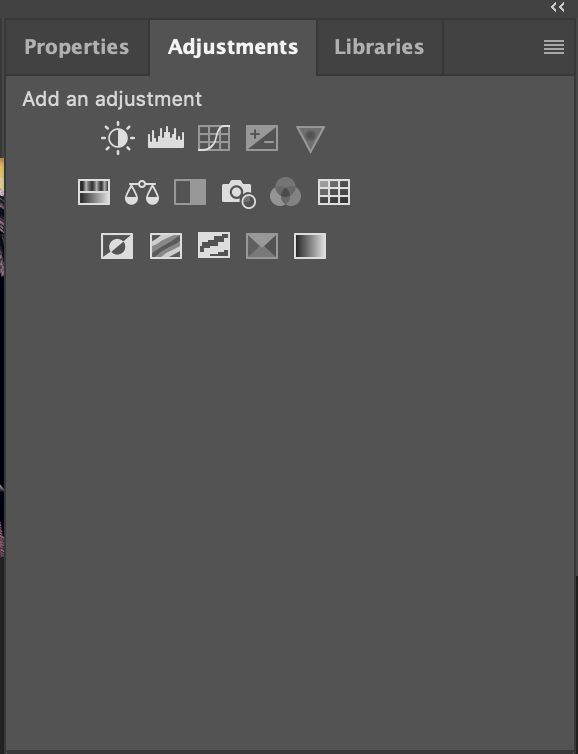
Besides adjusting the Curves settings, you can also adjust the hue and saturation or other adjustment settings to enhance photos.
Conclusion
You could use other color modes to enhance colors, but I suggest you use Lab Color mode because Lab Color is used for many things outside the realms of photography, digital & print to specify colors because of its accuracy.
About June