Working with layers is one of the many amazing things about Photoshop. Layers allow you to do so much that would otherwise be clunky or impossible without the feature.
But sometimes your layer mask is backward. Or rather, you need an inverted layer mask and not the one that appears when you click the layer mask button.
Hey there! Feeling a little lost? That’s okay, I’m Cara and I’m going to explain exactly what I’m talking about and show you how to invert a layer mask in Photoshop.
Table of Contents
What Does it Mean to Invert a Layer Mask in Photoshop
So let’s understand what we’re talking about here. Let’s say you’re working on a design like this.

You want to add some more green effects so you throw in a green fill layer. But this turns your whole project green as the fill layer covers your work.
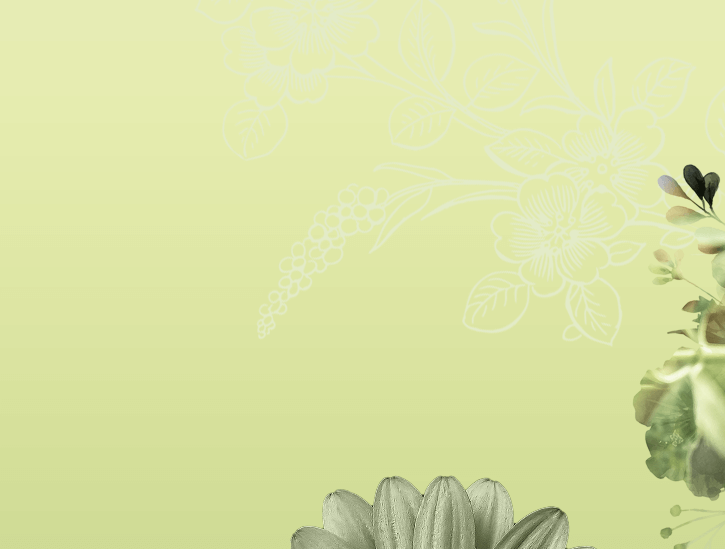
Fill layers appear with a white mask already attached to them, but f your layer needs a mask, click the layer mask button at the bottom of the layers panel. You’ll get a white layer mask that appears attached to the selected layer.
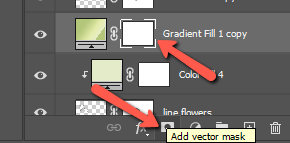
Remember that in Photoshop black conceals, white reveals. So a white layer mask is going to reveal the entire green fill layer. But you want the opposite effect.
You don’t want to see the green layer, but you want the ability to punch through with a brush and bring bits of the green layer through.
Thus, you need a black mask – an inverted mask. Then, when you paint white with the brush, you’ll slowly reveal bits of the green layer to add to your design. Like so:


Pretty nifty!
2 Ways to Invert a Layer Mask in Photoshop
There are two ways you can invert a layer mask that is already present. In other words, you want to turn a white mask into black (or vice versa).
Method 1: Keyboard Shortcut
The quickest method is with a keyboard shortcut. Click the layer mask you want to change. Make sure that you’ve clicked on the layer mask and not just the layer itself. You should see a partial white box around the layer mask.
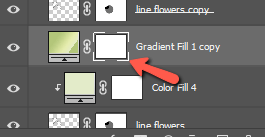
Then press Ctrl + I or Command + I to invert the mask.
If you have trouble remembering shortcuts, there’s a menu option for you. Go to Image in the menu bar, hover over Adjustments, then click Invert. You can also find the keyboard shortcut here if you need a reminder.
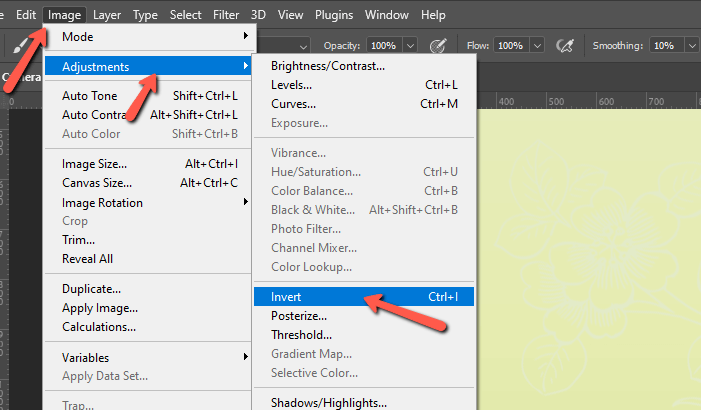
How to Open an Inverted Layer Mask
You can also open a black mask from the start. When you click the Layer Mask button at the bottom of the Layers panel, you’ll automatically get a white mask.
However, if you hold the Option or Alt key while clicking the button, a black mask will open instead.
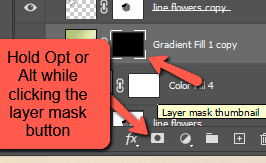
This saves you a step when you know you need an inverted mask from the start.
How to Duplicate and Invert a Layer Mask in One Step
Now let’s get even fancier here for a second. What if you want to duplicate your layer mask, but you need an inverted version for the second mask?
You can duplicate the mask and then invert it, or you can do both in one step as I’ll show you here.
To duplicate a layer mask, you simply hold the Alt or Option key. Then click on the layer mask and drag it to the new layer. An exact copy of the layer mask will be applied to the new layer.
But if you want the second mask to be an inverted version, hold Alt + Shift or Option + Shift. Then click and drag the layer mask to the new layer.
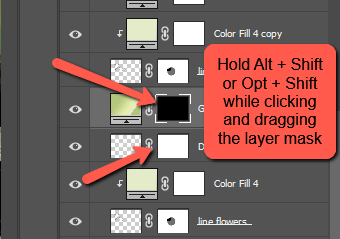
It’s pretty awesome!
Saving Time
You might wonder why tricks like this are so exciting. But as you dive deeper into the world of Photoshop, you’ll start to understand. There are a lot of repetitive tasks and skipping a step or two or saving time on a step really adds up over time. And we could all use a little extra time, right?
Looking for other time-saving tricks in Photoshop? Check out how to copy and paste layers here!
About Cara Koch