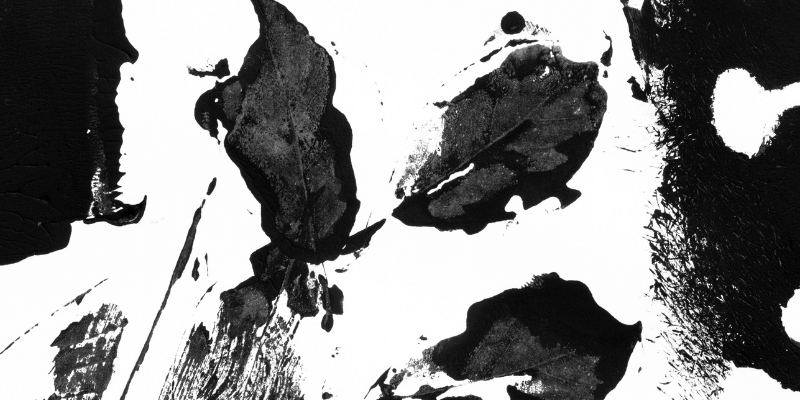Is using Photoshop the only way to do cool stuff with images? Not by a long shot!
Hey there! I’m Cara and I adore Photoshop. However, I also know how overwhelming it can be when learning to use it. For example, making a stencil can be so stressful because you don’t always get the perfect point.
Thus, I know that sometimes you just want the easy way. And with all the apps and software that exist, there are some pretty cool things you can do without Photoshop.
So, if you have ever wondered how to make a stencil from a picture without Photoshop, this is the tutorial for you! Let’s take a look!
Table of Contents
Choosing a Photo for Your Stencil
You can’t turn just any photo into a stencil, you have to work with a subject that has a good amount of contrast.
For example, a dog or a bunny with two different colors on their faces. It also can work for portraits, but you need noticeable light and shadows (i.e. contrast) to make it work.
It also helps to have the subject looking straight on or at least facing a direction that gives it a distinct silhouette. Without a strong shape, you’ll get more of a blob rather than a defined stencil.
Once you have your photo, it’s time to get started.
Turning a Photo into a Stencil
The basic steps for turning a photo into a stencil are as follows.
- Step 1: Cut out the subject/remove the background.
- Step 2: Turn the photo to grayscale.
- Step 3: Crank up the contrast to define the lights and shadows.
- Step 4: Adjust the brightness if needed.
- Step 5: Print the image and cut it out.
There are a few programs you can use to do this. Let’s look at a few.
GIMP
GIMP is an open-source photo-editing application that is kind of like a free version of Photoshop. This is one of the best alternatives because you can use it to define light and darks.
Draw simple lines with the draw tool to create the cut-out parts of the stencil. Remember that everything has to be connected to an edge somewhere when creating a stencil.
Turn the image to grayscale and bump up the contrast. Adjust the brightness as needed.
MS Paint & Word
Windows users can use an unlikely combination of MS Paint and Word to create a stencil.
Open your image in MS Paint and use the selection tools to cut away the background. Once you have your subject, use the box select tool to select it and press Ctrl + C to copy it.
Open up Word or perhaps any word processing software. I found that it works in Google Docs as well since I don’t have Word.
Press Ctrl + V to paste the image into the document. You should find image settings somewhere, I found them under Format in Google Docs.
Use the settings to turn the image to grayscale and bump up the contrast. When you’re happy with the result, print, and cut!
Online Editors
Perhaps the easiest way to create a stencil is to let an online editor do the heavy lifting. There are a few options out there that offer decent results.
1. Free Picture Stencil Maker
The Free Picture Stencil Maker is as simple and straightforward to use as its title. Simply upload your photo and it creates an automatic stencil.
On the right, you have four options with two sliders each so that you can adjust the outcome. Play with these sliders until you get an effect you like. Then print or share online.
2. Stencil Creator
Stencil Creator is another online app that does a pretty good job of creating a stencil. The website itself seems pretty simple when you first land on it, but it is easy to find the spot for uploading your image.
The program will give you a few automatic choices and you can choose the one you like best. Move on to the next step to make manual adjustments.
There are more options in this program. They give you more control but also make it more confusing. It gives instructions, but I didn’t find the settings to be easily intuitive.
3. Stencil Graffiti Creator
The Stencil Graffiti Creator is great for creating unique online art. Once you upload your image, the program automatically creates a stencil from it.
Then you can choose from a few different backgrounds made to look like city walls. The program also allows you to add a limited number of colors to the image. In other words, you can turn your picture immediately into digital graffiti art.
You can also download your stencil if you prefer.
Creating Stencils without Photoshop
There are a lot of cool things you can do without Photoshop. However, there are also some features Photoshop offers that can’t be matched by simpler programs.
Curious to learn more about Photoshop and open the doors to infinite photo editing possibilities? Browse our site for a whole host of Photoshop articles and tutorials designed to help you learn the basics.
Not sure where to start? How about turning a photo into a drawing with this tutorial!
About Cara Koch