Looking for a snowflake background pattern? All you need is a nice snowflake image. You can turn any image into a background pattern in three quick steps.
In this section, I’m going to share with you a snowflake image that I made, along with a quick guide on how to turn it into a repeating pattern background.
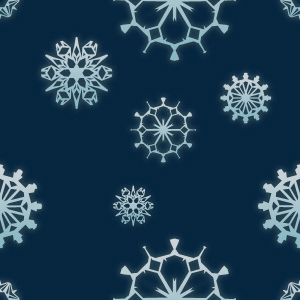
Simply right-click and save the image to your computer.
Note: The vector is free for both personal and commercial use, but a link credit to PhotoshopBuzz would be appreciated 🙂
After downloading the image, you’ll have to define the pattern and use the paint bucket tool or fill tool to fill the background in Photoshop.
How to Turn a Vector into a Pattern (Quick Steps)
You can make a snowflake seamless background pattern in 3 quick and easy steps.
Note: Screenshots are taken from Adobe Photoshop CC 2021 Mac version. Windows or other versions might look slightly different.
Step 1: Open the snowflake image you just downloaded.
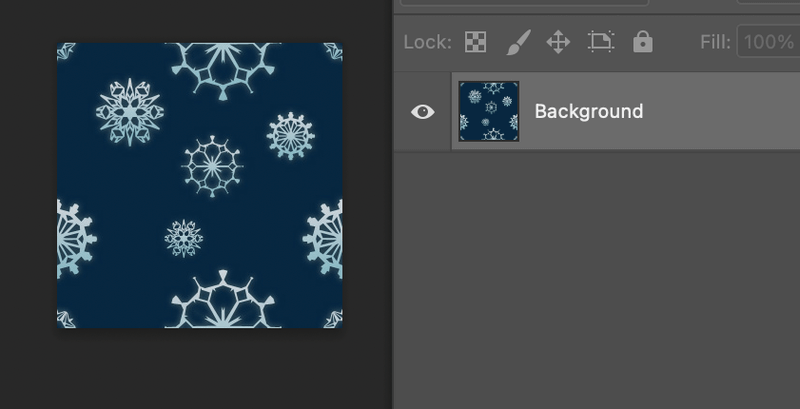
Step 2: Go to Edit > Define Pattern.
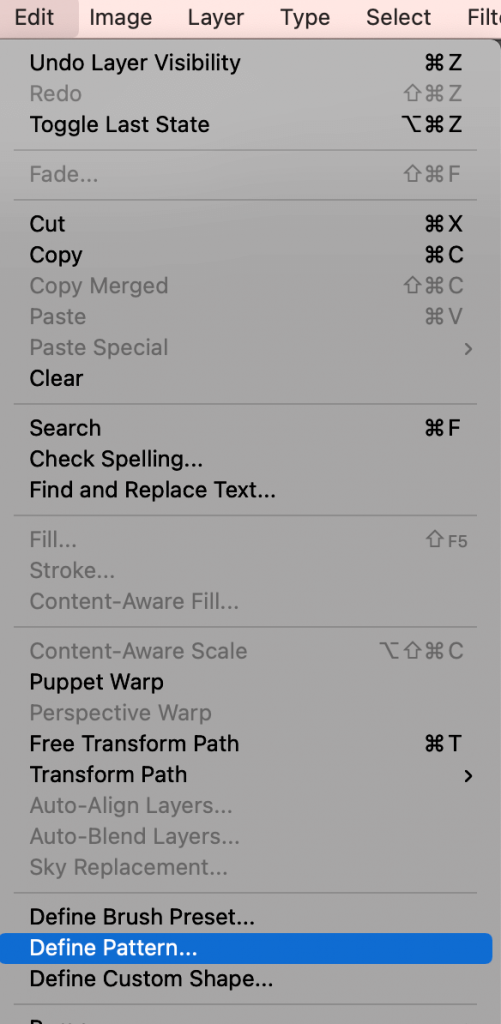
Step 3: Give it a name and click OK. It should be saved to your custom patterns.
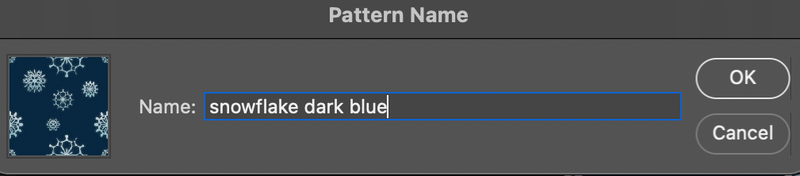
That’s it! Now you can open a new document, go to Edit > FIll, or use the Paint Bucket Tool.
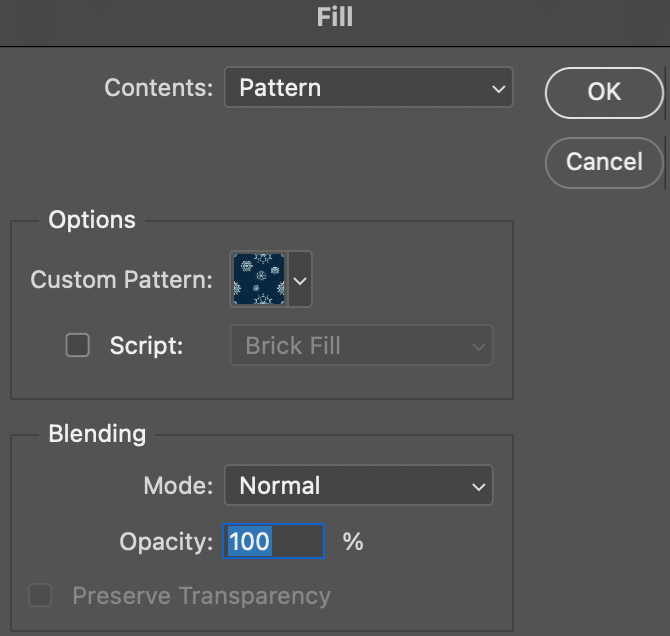
Change the fill contents to Pattern and select the snowflake pattern in the Custom Pattern option. Click OK and you should see your document background filled with snowflakes.

That’s it. Let me know if you like it or not.
About June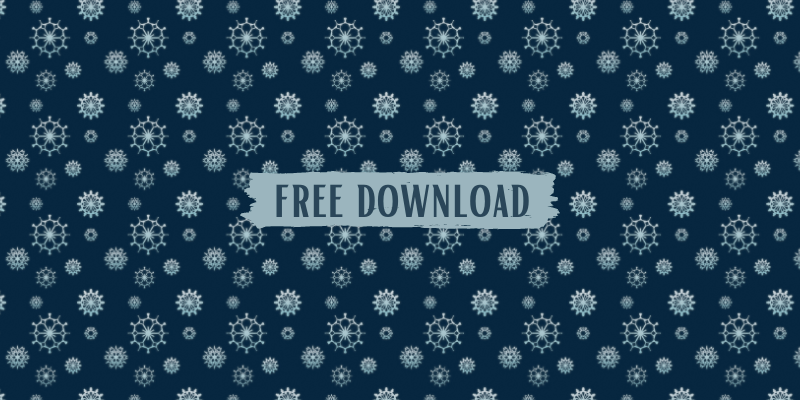
A_Thankful_Person
Thanks!!!!
June
You’re welcome 🙂
adrian
Great work,
thanks for your effort!