Save for Web in Photoshop means that your images will be optimized for web use. That’s why a lot of web designers, and graphic designers who create designs for the web use this command in Photoshop to better display their work.
When you select Save for Web, you can export your images in a few different formats like JPEG, PNG, GIF, and BMP files. If run into save for web error, this is the article that should help you solve the problem!
Table of Contents
How to Save for Web in Photoshop
Before finding out what goes wrong, make sure you’ve got the steps right. Let’s quickly go through the steps of how to use Save for Web in Photoshop.
Note: the screenshots are taken from Adobe Photoshop CC Mac version. Windows or other versions can look different.
Step 1: Go to the top menu File > Export > Save for Web (Legacy).
This window will pop up. I know it can look a bit complicated, but actually, there are only a few things you need to do.
Step 2: Choose a format that you want to save, and other settings will adjust accordingly. For example, I chose JPEG.
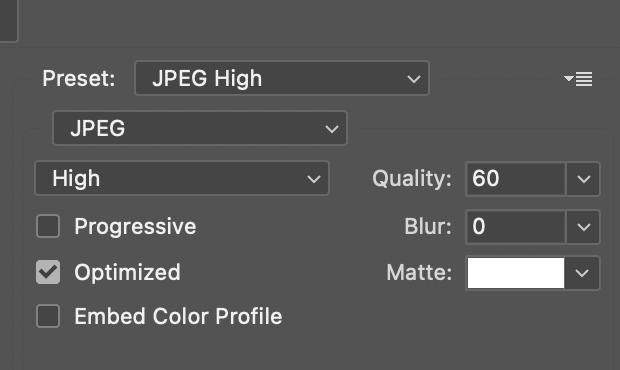
You’ll see that above the image window, there are options 2-Up and 4-Up. Click on either one, it will show you the quality comparison of the image.
You can adjust the image quality and compare the results. See the image quality, speed, and size at the bottom of the images.
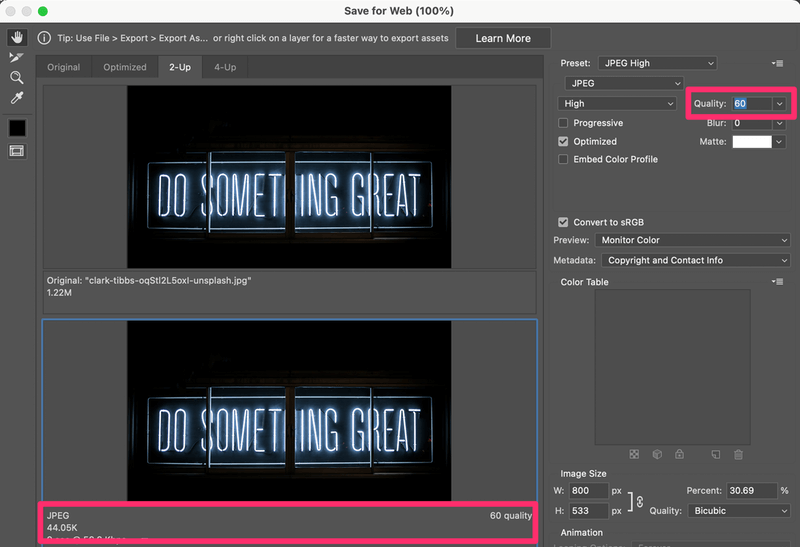
Step 3 (Optional): Change the image size. It’ll show how much percentage is the new size compared to the original one.

Step 4: If you’re happy with the look, click Save. Name the image choose where you want it to locate and click Save.
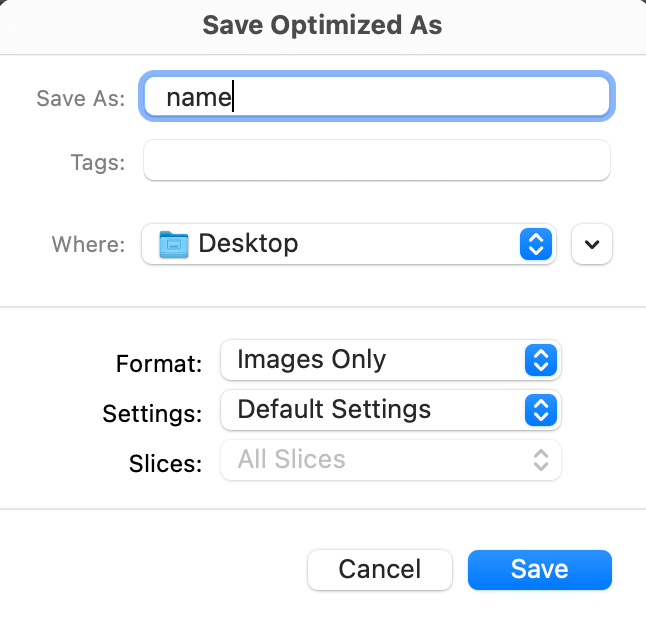
5 Quick Ways to Fix Save for Web Errors in Photoshop
If you’ve used the same steps and still ran into trouble, check out some common solutions below.
1. Restart Photoshop
The typical solution is restarting your Photoshop. Save your image in a .psd format before you restart in case you lose your original file.
2. Change image/canvas size
Check if your image is larger than the canvas, try to set the image and canvas the same size from the top menu Image > Image Size.
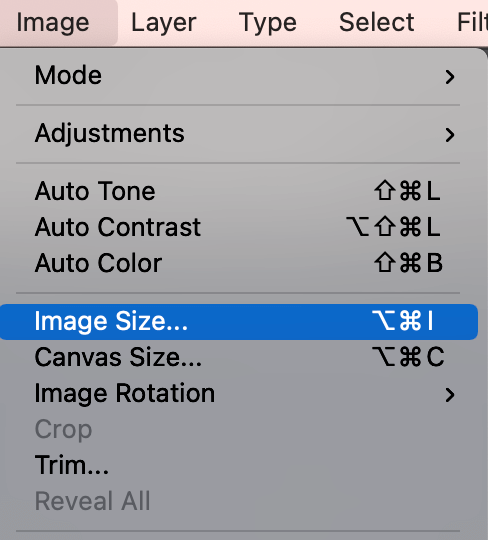
3. Reset Photoshop Preferences
Go to the top menu and select Photoshop > Preferences > General. Click the Reset Preferences On Quit button.
4. Software/System Update
Check if your Photoshop version, and if it’s out of date, go to the Creative Cloud app and update to the latest version.
5. Save as JPEG
Actually, in the newer versions of Photoshop, when you save an image as a JPEG, it can be used for the web. If you want to make the size smaller, you can change the size from the top menu Image > Image Size.
Trying the solutions above should get your Save for Web error fixed. If you have other solutions, feel free to share 😉
About June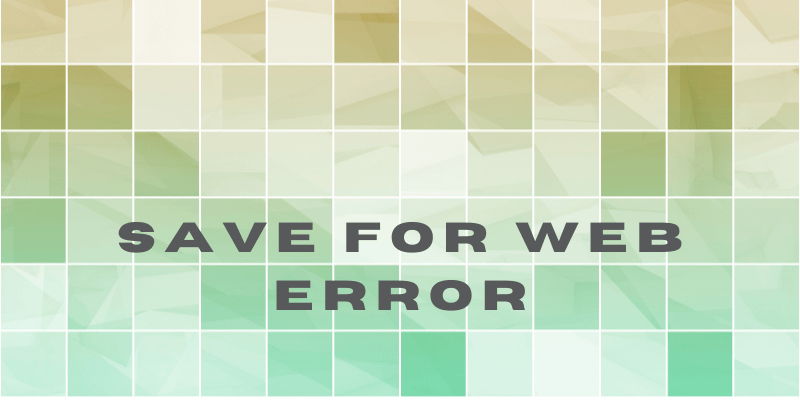
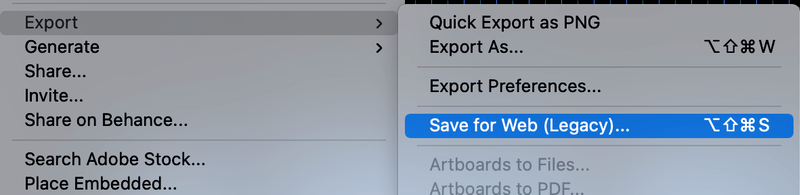
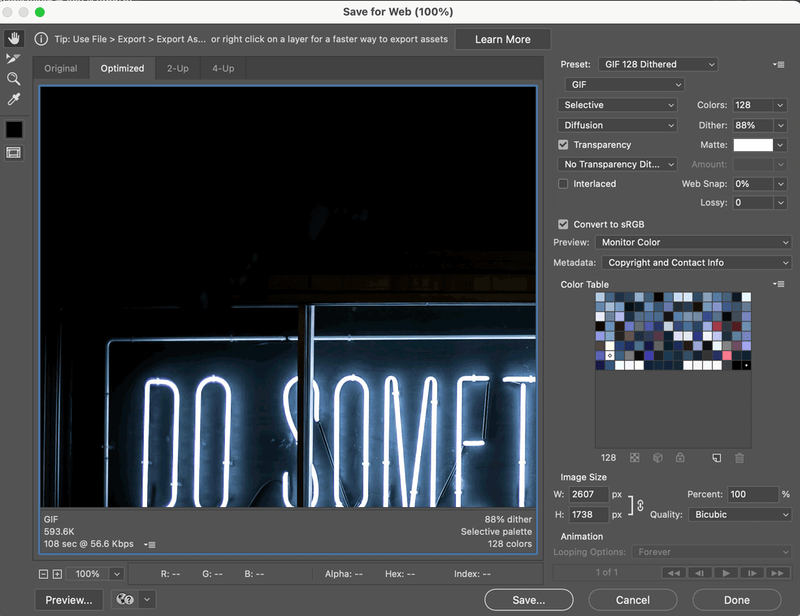
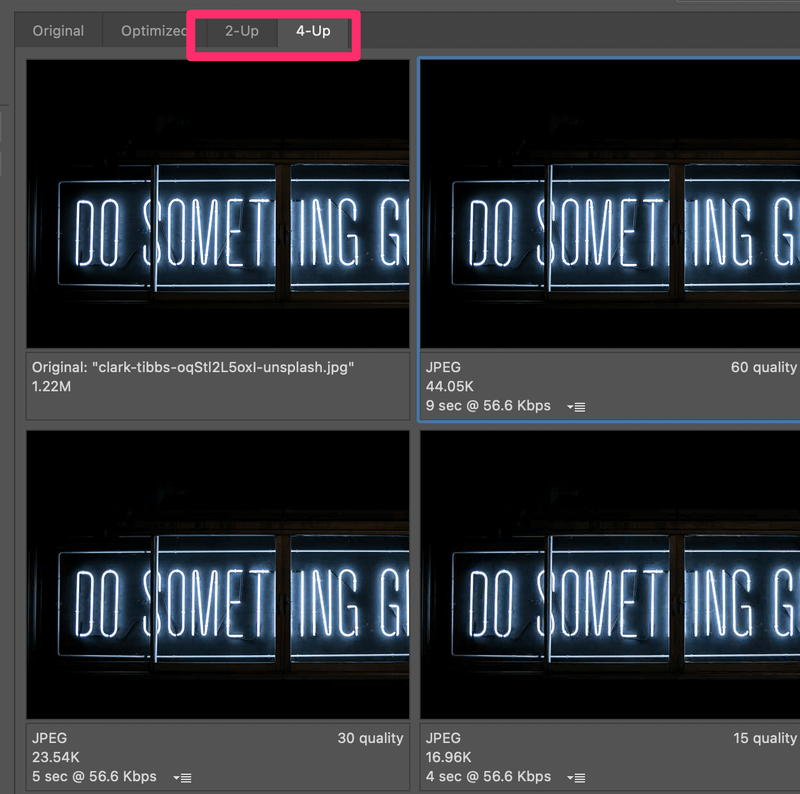
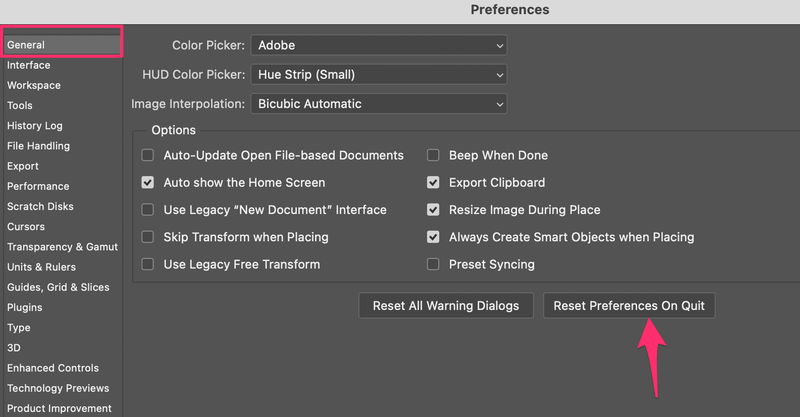
alex
Thanks! I was having this problem and it worked once i restarted photoshop!
Kishan
Didn’t work for me, the error keeps on coming even after saving and restarting photoshop. 🙁
Mohammad Faisal
Hi Kishan,
The main problem is the write permission. If you downloaded an image from Microsoft teams, That image is not allowed to make changes. Save that image as new (jpg, png, or any other extension), then you will have all permission for this file. Now save for web is gonna work.
Keep in mind teams is not the only software that blocks write permission for files, there is a lot of application that restricts write permission i.e. Whatsapp.
Alex
None of these worked for me. I’ve tried everything. Have even deleted so many files. I need to use save for web to create a GIF sticker.
June
Hi Alex. Have you tried this method?
https://www.photoshopbuzz.com/how-to-export-gif/
Brandon
Thank you so much! It was the image size that I had to change. Thank you again!
June
You’re welcome, Brandon.
Shawn
I’ve tried to splice an image ( pdf placed embedded), scale the image, spliced into 5H 6V, then when I go to save for web, I can’t click on that, to export as, can’t click on the save to web there either, reset preference, updated photoshop, restart computer. Yet nothing works..still can’t click the option save for web(legacy), same for Print, that option isn’t there (in bold text means that you can click the option) too. Search online everywhere and they all say the same thing, “oh click on save for web(legacy)”.. What happens when you cannot click on Save for Web(legacy), after you’ve done all troubleshooting?
June
Hi Shawn,
Did you open the PDF as an image or a page?