There are few things more annoying than having to fight with your computer to complete a complex edit when you’re working on a deadline.
Understanding hardware requirements can be tricky, but it’s worth exploring a bit of technical info to get the best possible experience when using Photoshop and save yourself the time – and the frustration!
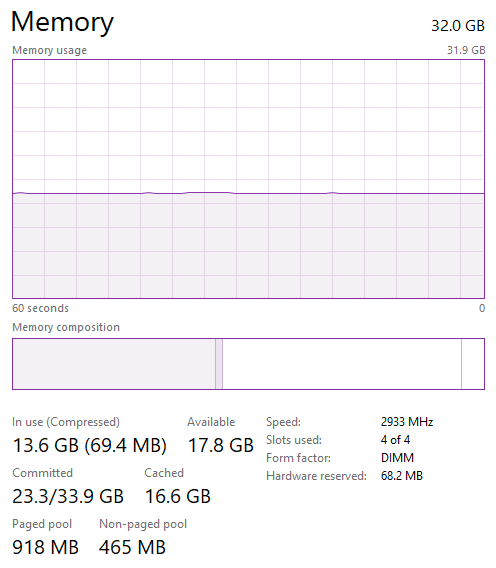
Random Access Memory, more commonly known by the abbreviation RAM, is the temporary storage space your computer uses to run your operating system and programs, as well as to view documents, photos, videos, and any other file you might need to open.
The short answer is that more RAM is almost always a good idea – but with component prices skyrocketing, how much RAM is enough to run Photoshop properly?
Table of Contents
What is the Minimum RAM Required for Photoshop?
For many years, the minimum recommended amount of RAM for Photoshop was only 2 GB, which was easily surpassed by most laptops and desktops available to the general public.
However, with the release of Photoshop CC 2021, Adobe has dramatically increased the minimum recommended amount of RAM to a whopping 8 GB, a four-fold increase.
In addition to requiring 8 GB of system RAM as the base minimum, Adobe also requires a graphics card with 1.5 GB of dedicated RAM to run Photoshop – although you may be able to ignore this requirement if you have enough system RAM (more on this later).
What is the recommended amount of RAM for Photoshop?
As part of their updated requirements for Photoshop 2021 or later versions, Adobe has also released new recommended amounts of RAM to keep Photoshop running smoothly.
They suggest that 16 GB of system RAM is necessary to get an optimal Photoshop experience and that you also need a graphics card with an additional 4 GB of dedicated RAM.
This is especially true if you want to use a 4K monitor or similarly high-resolution display because there are a lot more pixels to calculate at once.
However, many professional users add even more RAM to expand their editing abilities, installing 32 GB or even 64 GB of high-speed memory to ensure their computer will be as fast and responsive as possible.
Real-Time RAM Usage
I did a quick test on both my PC and my Mac to see how Photoshop used RAM in a real-world situation.
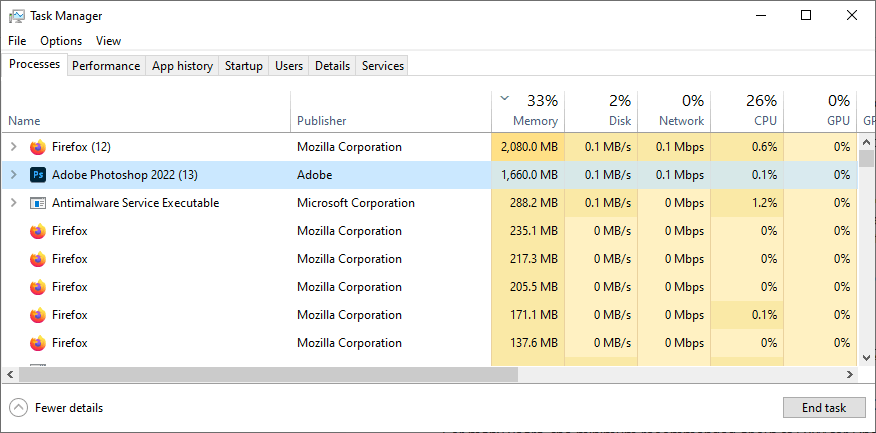
Even without any files open, Photoshop still runs 13 different processes and uses roughly 1.5 GB of system RAM in Windows 10, as you can see in the Task Manager screenshot above.
Opening a 24-megapixel RAW file immediately increases Photoshop’s RAM consumption to nearly 4 GB – and that’s only with one layer in the document!
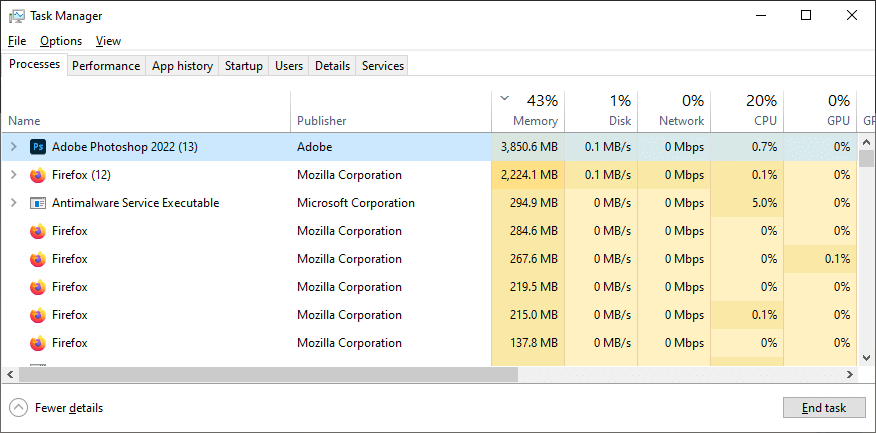
Interestingly, when I run Photoshop 2022 on my iMac, Activity Monitor indicates a much more conservative RAM usage of just 809 MB with no files open, as you can see below.
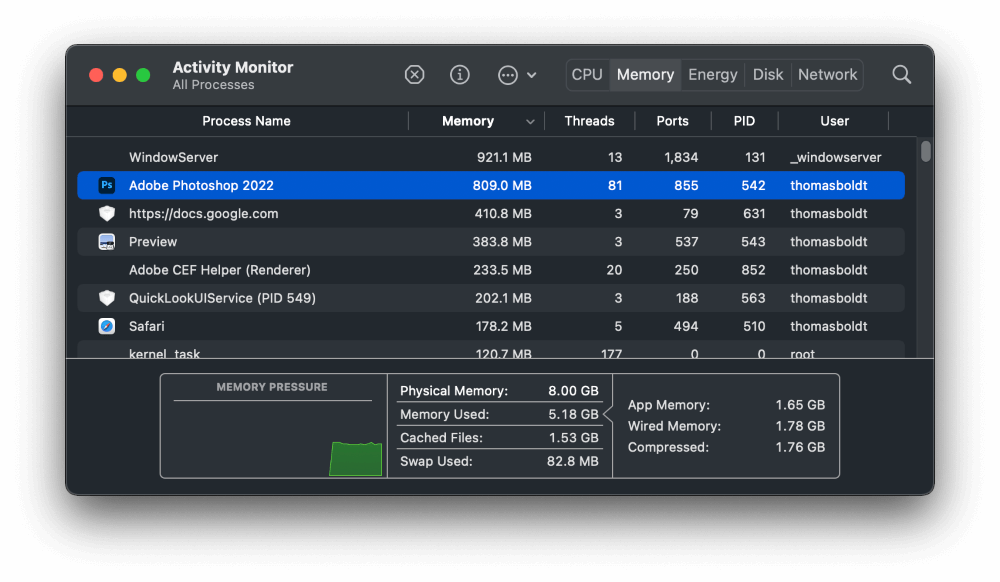
However, as soon as I open the same 24-megapixel photo on my Mac, Photoshop’s memory usage skyrockets to 6.41 GB – again, with only a single layer in the document and no edits.
I think part of the discrepancy between the PC and Mac is how they report RAM usage, but it’s still clear that Photoshop relies heavily on RAM.
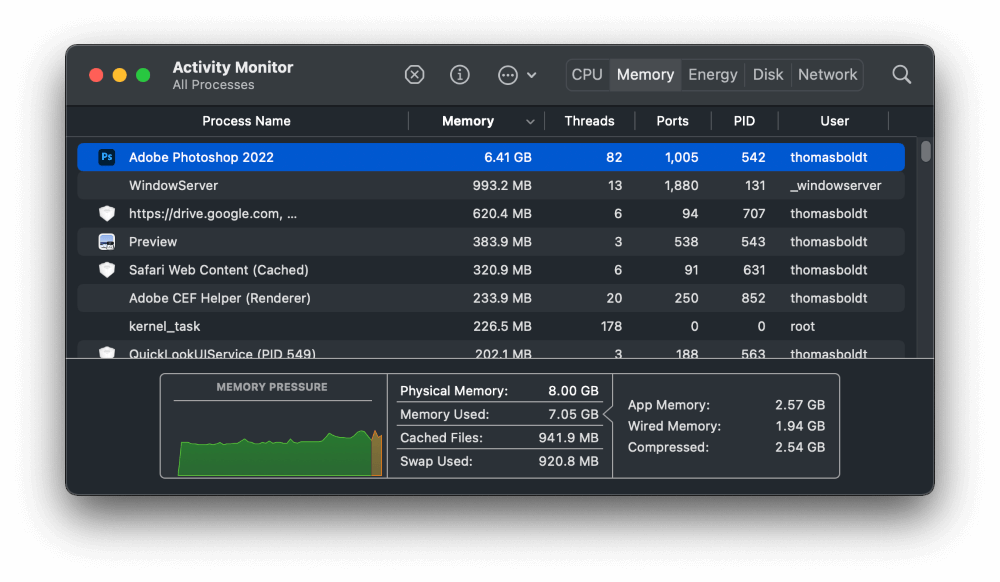
At this point, you may begin to understand why Adobe has increased the minimum system RAM requirement to 8GB. In addition to using it for Photoshop, your computer has to rely on the same RAM for basic operating system usage and any other programs you might be running in the background.
System RAM vs Graphics Card RAM
It’s time to get a bit technical (I know, I know, but it’s necessary jargon).
Adobe lists a graphics card with 1.5GB of memory as a minimum system requirement, but this gets a bit complex because a lot of systems designed for home and office users don’t have separate graphics cards.
Instead, many popular Intel and AMD processors have an integrated graphics processing unit (GPU) that can perform basic graphics functions like displaying your operating system on your monitor and running simple games – but you wouldn’t want to rely on an integrated GPU for playing the latest AAA titles with fancy graphics.
Following the same idea, you can definitely use Photoshop without a separate graphics card, but you won’t get the same kind of performance that you’d experience with a powerful graphics card packed with its own dedicated RAM and computation power.
If your computer doesn’t have a separate graphics card, you may still be able to run Photoshop, but it will depend on the amount of system RAM that you have. Integrated GPUs share the available system RAM between general system usage and the GPU, which can lower your available RAM below the minimum requirements for running Photoshop.
For systems without a dedicated graphics card, you’ll need to have a minimum of 16 GB of RAM so that you’ll have at least the minimum requirement of 8GB RAM still available once the system has assigned some of it to your integrated GPU.
You may be able to get away with less, but you might run into technical issues as soon as you start editing images in Photoshop. To learn more about Photoshop’s GPU requirements, including which features require a GPU and which just benefit from having one, check out the Adobe GPU guide.
Should I Get More RAM for Photoshop?
More RAM is almost always better, although once you get past a certain point, you’ll see diminishing returns unless you’re working on extremely high-resolution images with hundreds of layers.
I think that 16GB should really be the minimum amount of RAM for professional users who demand a seamless editing experience.
If you can afford it, 32GB of high-speed DDR4 RAM is even better, since you’ll be able to do intensive Photoshop editing while still using your computer for other tasks. There aren’t many situations where you’ll be able to use 32GB RAM (and I’ve actually tried!)
Unfortunately, some computers have now begun to ship with RAM that is actually soldered directly onto the motherboard, for no good reason except to prevent tech-savvy users from replacing or upgrading their RAM at home.
Apple is especially guilty of this in recent years with their iMacs and Macbooks, which makes it very important to carefully select the amount of RAM in your system before you purchase it. Some models do allow you to upgrade the RAM yourself, so be sure to check with Apple support.
By comparison, most PCs have removable RAM that can be replaced with higher-capacity modules. This makes upgrading your PC’s RAM a fairly simple procedure for the technically inclined, although I strongly urge you to take your computer to a repair service to ensure that everything goes smoothly – and so that you won’t get mad at me if something goes wrong 😉
(Yes, your teenager might be able to do it, but they might also destroy your computer instead. Better safe than sorry!)
If you want to learn more about how you can improve Photoshop’s performance, be sure to check out my guide Why Is Photoshop So Slow?
Happy editing!
About Thomas Boldt
Peter Geelen
Hello
Thanx for the clear and sound explanation.
Greetings
June
You’re welcome, Peter!
Dennis
The real question that never seems to get answered
Will Photoshop use all the memory you can throw at it?
32GB, 64GB, how bout 128GB ?
Whats the amount of diminishing returns ?
Will PS run faster on 64GB than 32GB?
Does batch processing of hundreds of files that are 10 to 15MB make a difference when the system has 64GB vs 32GB ?
thanks alot !
Dennis
Thomas Boldt
Hi Dennis, I think you’re right that there are diminishing returns once you get past 32GB, but it depends on the size and format of the files that you’re working with. I don’t know of any testing that compares the results of extremely high RAM capacities like 128GB, but if anyone is going to be checking, the workstation computer builders at Puget Systems seem to be the people to watch. They’ve actually developed their own benchmarking software for Photoshop that they call PugetBench, which is a far more precise approach than the generally haphazard testing that most of us actual users can manage.
Check out some of their hardware benchmarking results here: https://www.pugetsystems.com/solutions/photo-editing-workstations/adobe-photoshop/hardware-recommendations/
As for batch processing, that is a more complex operation that has less to do with RAM capacity. Your CPU speed, number of processing cores, and the speed of your storage drive (NVMe SSD, SATA SSD, SATA HDD, etc) will have much more of an impact since a large part of batch processing involves reading and writing files repeatedly.
Kari B.
Hi Thomas. I’m wondering if you can tell me approximately how much RAM would be needed to have Lightroom and Photoshop open at the same time both working on/storing RAW format photos, in addition to a web page (for directions on certain editing/effects added to said RAW photos)?
Thomas Boldt
Hi Kari, it really all depends on the patience you have. My aging late-2015 iMac only has 8GB of RAM, and it can handle running Lightroom and Photoshop and a web browser at the same time, but the performance when switching between the apps is noticeably (and annoyingly) slow. Time for me to upgrade soon too!
I think 16GB is a good recommended minimum amount for what you want to do, but more RAM is almost always better in the world of photo editing – as long as it fits your budget. 24 GB or even 32 GB would allow you to run all your apps smoothly with no issues, including multiple high-res images open at once in Photoshop, multiple tabs open in your browser, and so on.
A fast storage drive is also a huge help from a performance standpoint!
Clare
Hi, I am planning on buying the new iMac 2023 and need help deciding how much RAM I need as the RAM is not accessible I need to get this decision right.
They come as standard with 8GB but I am a graphic designer and use Photoshop and illustrator together. I realise I will need to get more – but how much more? 16GB (an extra £200) or 24GB (an extra £400)?
I have been told by Apple that 16 will be enough but I want my computer to last at least 7 years so it’s a little bit about future proofing!
What do you think?
Regards
Clare
Thomas Boldt
Hi Clare,
Apple is probably right that 16 GB is technically enough if you’re on a tight budget. I wouldn’t bother getting one with 8GB of RAM, as that is the bare minimum for Photoshop, and Adobe may increase that minimum in the future.
If you can afford it, though, I’d strongly recommend selecting the 24GB option. That’s the best way to future-proof your iMac for as long as possible, and because of Apple’s “Unified Memory” system, all that RAM (or most of it) will be accessible to the M3 chip’s GPU and NPU, which will be helpful for any machine learning / AI tools that you want to use in PS/AI.
I like the ‘Unified Memory’ idea, but I’m always annoyed by how Apple prices RAM. In the PC world, getting 32GB or 64GB only costs $150-$200!
Whatever you choose, have fun with your new computer!