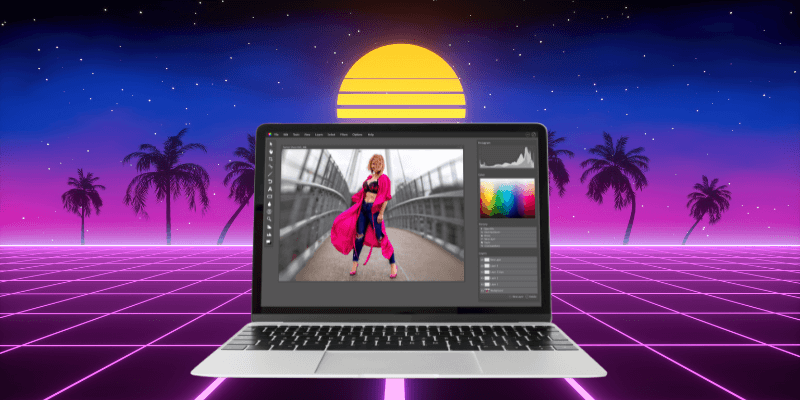Adobe Photoshop is unquestionably the industry standard in the world of image editing, but it’s not the only good image editor out there.
Many people are frustrated by Adobe’s enforced subscription system that prevents people from actually owning their software, and this frustration encouraged a lot of developers to create Photoshop alternatives – and some of them are even free!
However, most of the articles online about “free Photoshop alternatives” are wildly inaccurate. Each one seems to include a decent list of apps that look like they are worth exploring, but as soon as you dig a little deeper, it turns out that most of them aren’t actually free, they’ve just got time-limited free trials – then you have to fork over some cash to keep using them.
(Honestly, who really thinks that Capture One Pro counts as a “free Photoshop alternative” just because it has a 30-day free trial? It costs $300 USD!!!)
That’s not how we do things here. When we say they’re free, these apps are actually free to use for as long as you want. To be fair, some of them also have paid “pro” versions available with enhanced features, but none of the apps on this list will suddenly lock you out when your 7, 15, or 30-day free trial period ends.
This is not a complete list of every single Photoshop alternative that’s currently available for macOS, but it covers the most popular and capable apps that are actually free to use – and also worth using.
Unfortunately, the list of apps that meet these criteria feels pretty short. If you know of a good free image editor for macOS that I haven’t included in this list, please let me know about it in the comments below, and I’ll take a look at your recommendation and consider adding it to the list.
Table of Contents
1. GIMP
GIMP (or GNU Image Manipulation Program) is included in every list of free Photoshop alternatives for good reason: it’s the most powerful and capable free open-source image editor in existence.
It’s available for Windows, macOS, and even Linux, and it has a dedicated user base who have created a wide range of free plugins that expand its built-in features.
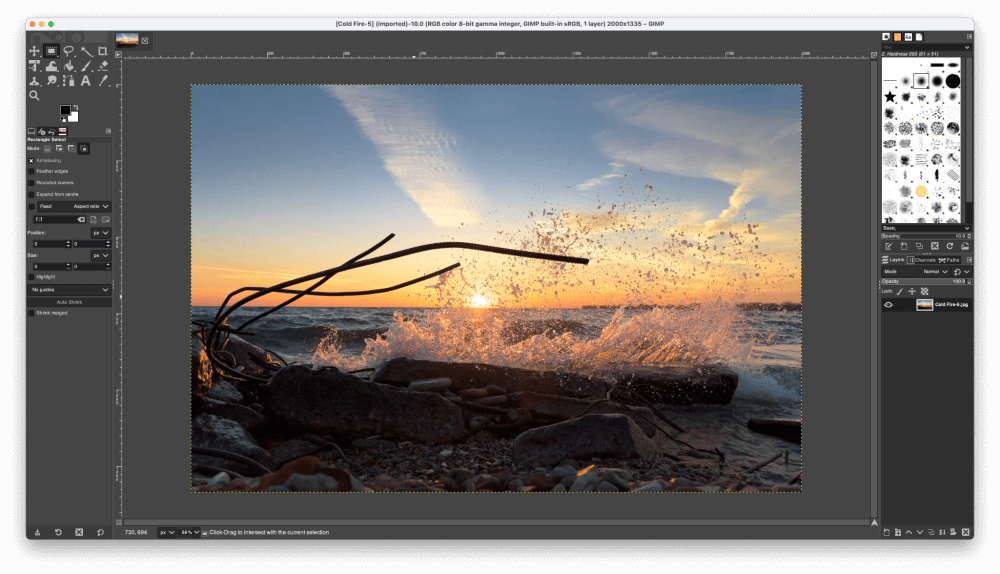
If you’re already familiar with Photoshop, you’ll probably feel comfortable right away with GIMP since the interface is similar. Most of your favorite Photoshop tools are also available (sometimes even with the same names and icons), although you won’t find any of the modern automatic selection tools or content-aware fill/scale tools.
While GIMP is great, there are a couple of downsides. It was never the easiest program to learn due to its complexity and dense/incomplete help documentation, but more importantly, it’s starting to show its age. The last major release was back in 2018, and one before that was in 2012. GIMP 3 is currently in development, but there is no official word on a release date.
You can also download the in-development preview of the next version of GIMP, although it may be unstable since it’s not an official release yet.
Note: GIMP’s software license allows people to sell modified versions of the app, but there is always a full-featured version available completely free from the developers. There is no need to pay to use GIMP!
2. Seashore
If you like the idea of GIMP but you’re put off by the outdated interface and slow development cycle, then Seashore might be a better choice for you. It uses some elements from the GIMP codebase (which is open source, remember!), but the interface is totally redesigned and simplified for casual users who don’t need highly technical editing features.
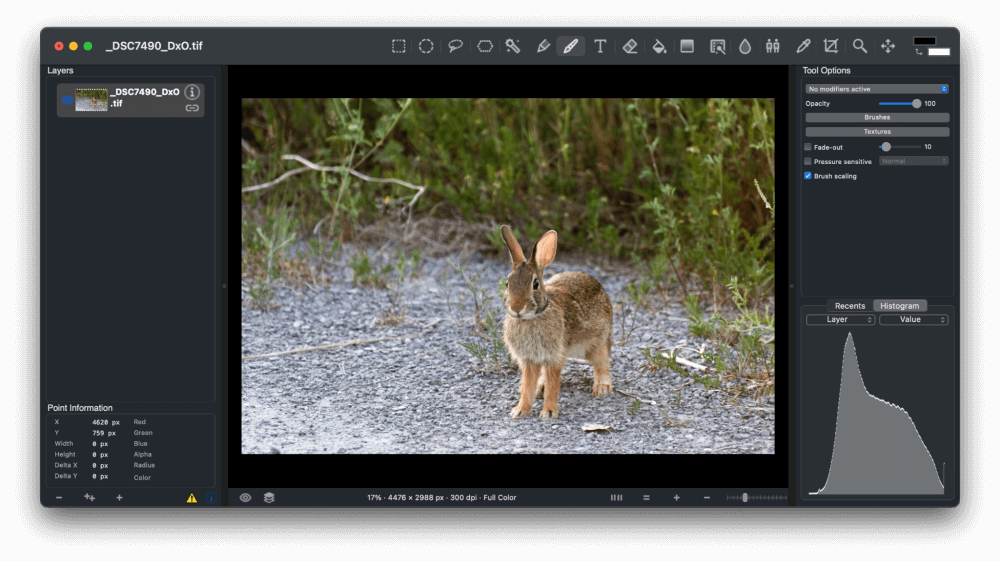
Seashore has actually been around for quite a long time, and it runs quite well, even on my aging 2015 iMac. The interface is quite simple and straightforward, especially when compared to GIMP, although I find that the Tool Options panel (visible on the right side of the interface) doesn’t scale properly on my Retina screen, which makes the text quite hard to read.
You can download Seashore for free from the App Store. The App Store listing does state that there are in-app purchases available, but this feature is only used to allow users to donate voluntarily to the Seashore project. No purchase/donation/payment is required to use the app!
3. Polarr
Polarr walks the line between a free app and a paid app because some of its features require you to purchase the PRO version, but it does have decent features that are available in the free version.
I do not think that Polarr’s paid PRO features provide good value, so if you’re thinking about spending some money on your Photoshop alternative after all, you should spend it somewhere else.
That being said, the basic free features will be enough for a lot of people. You can make adjustments to color and tone and also use essential retouching tools like cloning and healing. You can even insert text or add color filters, but most of the really powerful adjustment tools have to be purchased.
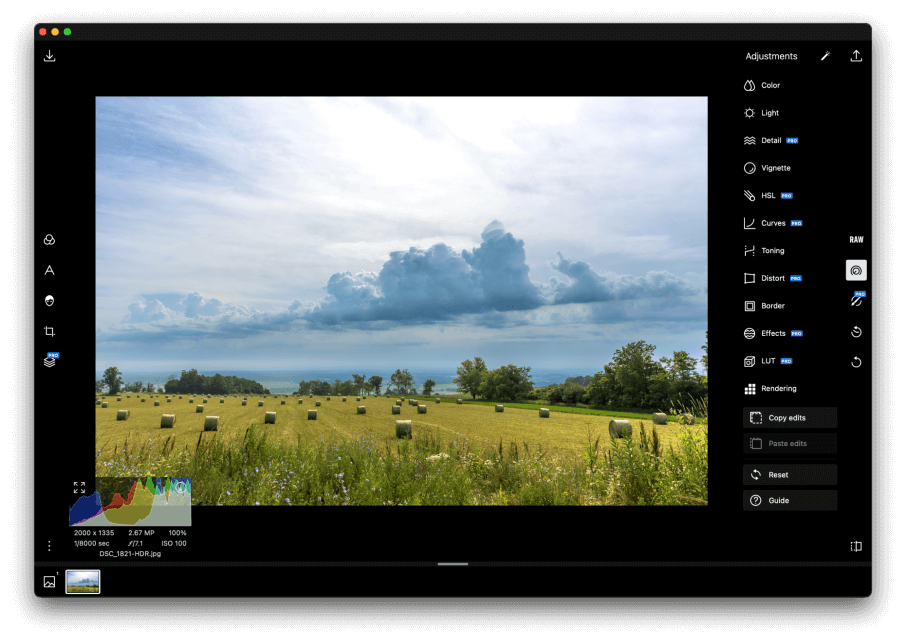
Technically, Polarr also includes a RAW image processor as part of the free version, but it’s currently in beta testing and may give you some very unexpected results. There are also much better free RAW image editors available for macOS, such as RawTherapee, although RAW development is a subset of the image editing world that only partially overlaps with Photoshop.
Free Photoshop Alternatives on the Web
Most image editors need to be installed on your computer to run, but cheap cloud computing power and high-speed internet connections have allowed software developers to create powerful image editors that work right in your web browser, with no installation required.
You definitely wouldn’t want to use these options for a top-tier professional editing job, but they’re a great choice for less demanding projects.
4. Photoshop on the Web
In a shocking plot twist, one of the best free alternatives to Photoshop is… Photoshop? Confusing, I know, but hear me out. Adobe has recently released a beta version of a new app called Photoshop on the Web, which can be accessed from nearly any computer with a decent internet connection.
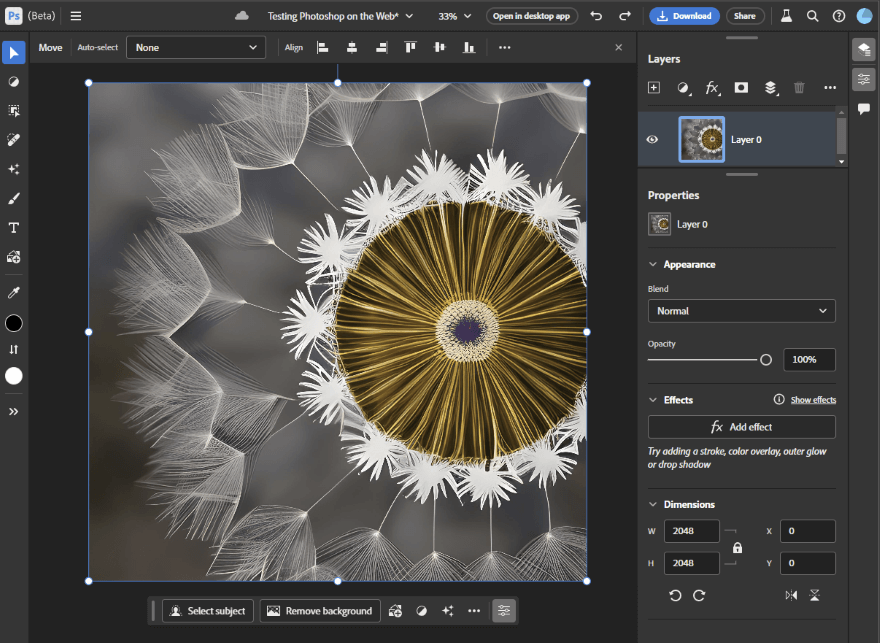
It’s nowhere near as powerful and feature-packed as the full desktop version of Photoshop, but it’s great for the typical minor adjustments that fill most editing workflows. You’ll also get access to some of Photoshop’s fancy modern automatic tools like Select Subject, which uses machine learning algorithms to do all the hard work for you.
Best of all, because this browser-based version of Photoshop is still in beta, it’s totally free to use, with no Creative Cloud subscription required.
Photoshop on the Web requires that you use Google Chrome or Microsoft Edge to access it due to hardware acceleration requirements, so don’t try to use it with Safari or Firefox. There are some basic system hardware requirements, so you might not be able to use it very well on an older machine. You can check the full system requirements list here.
You also need to have an Adobe account, but you can sign up for an account for free.
I should also be clear that I don’t know how long this beta test will run, or how long it will stay free – but if you need a good solution right now, it’s worth a look.
5. Photopea
Before Adobe got its act together and started working on Photoshop on the web, there was Photopea. It has always been free to use, although the advertising banners that help support the site can be pretty distracting. Firefox automatically blocks it for me, but it’s worth disabling your ad-blocker to let the developers earn some money to help offset their costs.
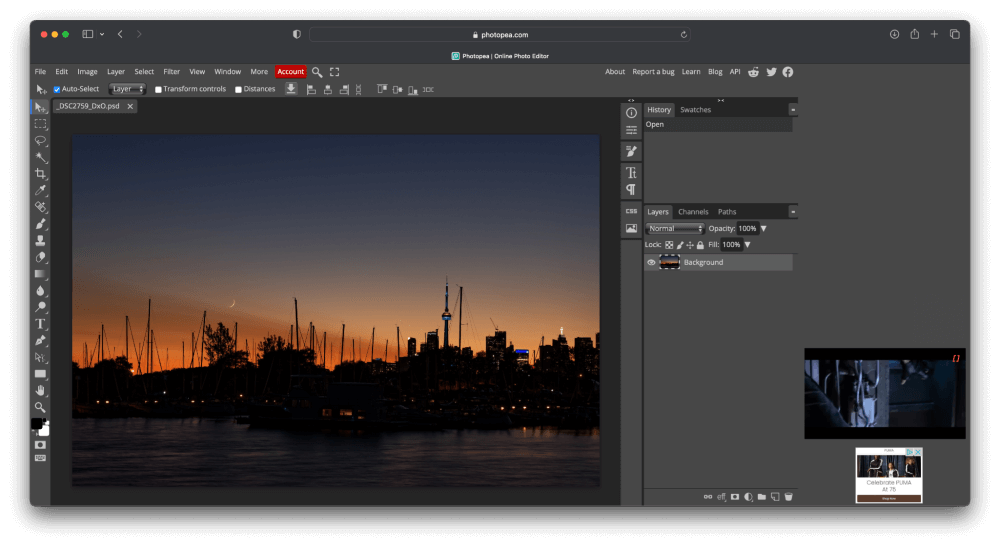
Photopea has a familiar Photoshop-style interface, and it even allows you to use some of the same keyboard shortcuts, which can really speed up the learning process. Modern tools like smart automatic selections and adjustment layers are unavailable, but even many paid image editors don’t include them.
One of the most useful features of Photopea is its ability to open PSD files. Some of the modern Photoshop features like smart objects and adjustment layers won’t load properly, but for more basic PSDs with a few pixel layers and masks, it should be able to process everything without any issues.
6. Pixlr E
Pixlr was also a pioneering member of the browser-based image editor club starting around the same time as Photopea, although it has been actively developed since then.
As a result, Pixlr has advanced features that more closely resemble those found in Photoshop on the Web, which makes it a great Photoshop alternative.
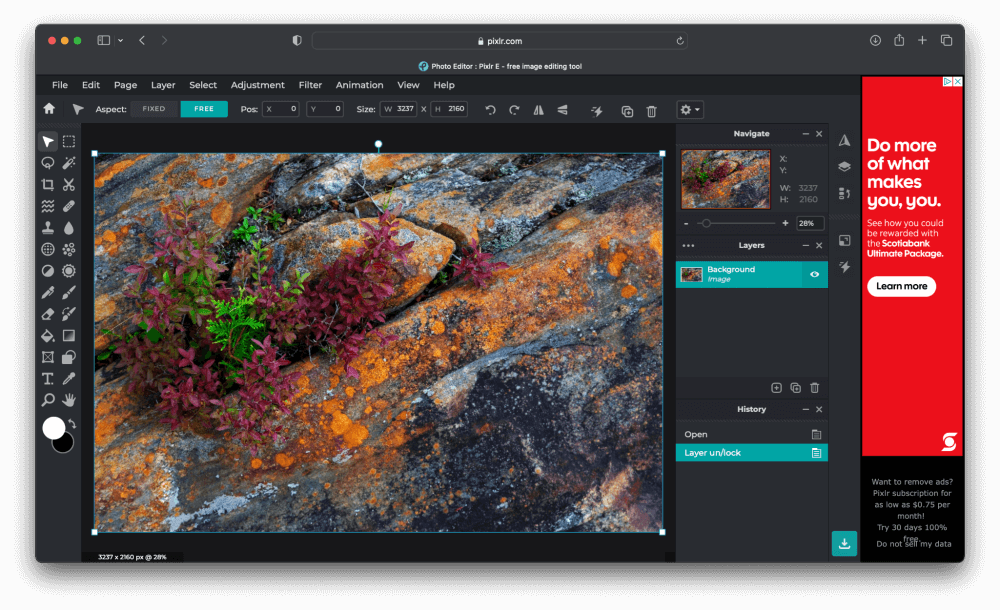
The free version of Pixlr E is ad-supported, but that’s a small price to pay for access to an unrestricted set of tools and editing features. Pixlr does have a premium paid version available that provides access to the full app with all tools, as well as stock templates and other graphical assets.
How to Choose a Free Photoshop Alternative for Mac
I hope the list above was helpful rather than overwhelming, but it can still be a lot of information to take in. If you’re not sure which of the free Photoshop alternatives listed here is right for you, there are a few questions you can ask yourself to help you narrow down your choices.
What type of image editing projects do you want to work on?
In order to make the best choice, you need to decide what kind of projects you will be working on. If you want to focus on editing your photos quickly so you can share them with friends and family, then Seashore or Photoscape might be a good option for you. If you need something highly technical and precise, then GIMP is a better choice.
Do you like the interface?
Most image editors are very visual people, so it should be no surprise that a well-designed interface is usually a sign of a well-designed app. I’m not just referring to visual style but also to a menu/button/panel layout design that works well for its intended purpose. There are some exceptions to this (looking at you, GIMP), but it’s a good guideline to follow.
Plus, maybe there’s a little bit of style involved, after all – who wants to spend their time staring at something unappealing?
Is it easy to use?
There’s always a bit of a learning curve when you’re exploring new software, but a good Photoshop alternative should be easy to use once you understand the basics. If you find yourself fighting with the interface of your chosen app, you should consider other options that might suit you better.
Does it have good tutorials available?
Some apps are just intuitive to use, but most Photoshop alternatives are not. They have a lot of features, display panels, and terminology to learn, so a good set of tutorials and help documentation can be very useful for new users. There aren’t many apps that have the same kind of tutorial scope as Photoshop, but you should still be able to find some good ones online.
Is it still being actively updated by the developer?
Sometimes, software projects get abandoned or put on hold, and the users are left wondering what happened. A good app will still get regular updates from its developers, and they should be actively working on expanding features, patching known issues, and communicating with the public about what comes next.
Still can’t decide?
Don’t forget – all these options are free, so you can always just try them all to see which one you like best! It will take a bit of time to test them all, but you can be sure that you’ve found the best option.
A Final Word
Phew, that was a long post – but once you find the perfect free Photoshop alternative that fits your personal workflow style, I think you’ll agree it was worth it. Choosing a new app to dedicate your time to can feel a bit frustrating sometimes, especially when it’s something complex like an image editor, but it can also be exciting.
No matter which free Photoshop alternative you choose, have fun with it, and make something beautiful!
About Thomas Boldt