A nice logo represents your brand image, so you want your logo to stand out. Easier said than done, but how to do that?
In this article, I’m going to share with you 10 useful logo design tips and facts that should help you in your logo design process.
Table of Contents
Logo Design in Photoshop: Things to Consider
There is a lot to consider when it comes to logo design. Which software to use, fonts, colors, target audience, etc.
1. Photoshop or Illustrator for logo design?
To begin with, choosing a good tool is important. Many designers prefer Adobe Illustrator to Photoshop when it comes to logo design. But let’s take a look at a quick comparison between Illustrator and Photoshop’s ability to design logos.
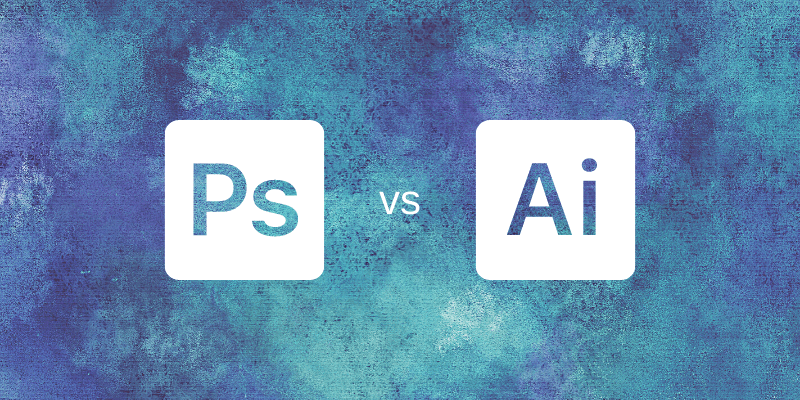
Photoshop is, as its primary use an image manipulation tool, but it comes with so many extra tools that you can use for many different areas, but this doesn’t mean that you should use it just because you can.
Adobe Illustrator is known as the best program for creating professional, print-ready, scalable logos. If you are much more experienced in Photoshop than Illustrator just like me, try using Photoshop for the concept work and then finalize your logo in Adobe Illustrator.
2. Vector vs Raster
It’s always a good idea to create a vector logo rather than a raster one because you’ll be using the logo in different sizes. For example, your logo can be smaller on a business card, or website, but if you need to print a large logo for outdoor ads, then be careful about the resolution.
The downside of using Photoshop for logos is that you can creep in raster images and effects into your logo work. Remember that your finished logo needs to be scalable and avoid using raster images unless you know you can achieve the same look by creating a vector version at a later stage.
3. Tiny Logos
Logos still need to work well even when they are tiny. Make sure the concept (logo) you are creating can still be viewed and understood at a small size. For example, if your logo is complicated when it’s used on a small scale, the font might not be readable or the design might not be clear.
Many websites include sponsor logos or even their own logos in their footers and that might probably be the smallest / lowest quality a logo needs to be. For this purpose, make sure that your logo is still clear at 160 x 60 pixels at 72 dpi (or similar proportions dependent on the shape).
4. Black and White
Most people spend a lot of time deciding what colors to use in their logos. First, ask yourself a question, does your logo look good in black and white? Try turning the elements of your logo to just black and white or black and tints of black and check that your concept is still clear and conveys your idea clearly.
Logos are normally required to have a black-and-white version, and you also want to consider how the final logo will look when both the color and black-and-white versions are photocopied.
5. Choosing Fonts
No, there are no strict rules or limitations. Photoshop will allow you to combine as many fonts as you like, but this doesn’t mean you necessarily should!
Unless you are a seasoned typographer, try sticking to perhaps just 2 fonts. One for the logo and another or different weight of the same font for the strapline. Stay away from using fancy fonts in capitals as this is often hard to read.
6. Colors
Colors are great but the wrong combination or too much color on a logo is not what you’re looking for. Remember your logo design itself needs to be strong enough to stand out, and colors help to show its personality.
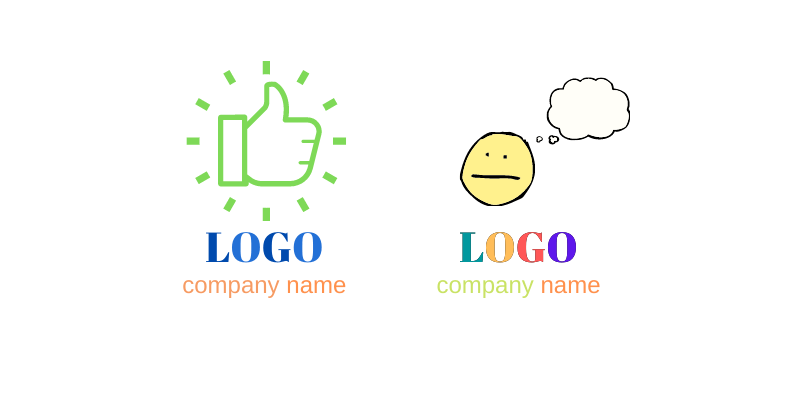
Try using up to 3 colors, but it really depends on your brand. For example, Google has 4 colors on the logo and the Google Drive icon has even more. So, if you really want to add more colors, you can explore the shades of the colors chosen.
7. Target Audience
Who is the audience? Just because you like a particular font or style is not enough reason to use it. Of course, it’s important that you like the design, but keep in mind that your logo design should be something that your audience (clients) would like.
Try if you can to think about what your first thoughts would be if someone else presented this logo to you. If you find this hard to do, try coming back to your initial designs several hours or days later if possible. It will help you to form a “first look” opinion and you will find it easier to both discount ideas and evaluate the styling and see what needs to be changed.
8. Application
Where would your logo be seen? A shopfront, website, billboard? Think about the intended application of your final logo and see if it works. For example, if you design a logo for a fashion brand, that will be printed on fabrics, try not to use thin lines or fonts.
Try the logo when it’s still a concept on a variety of applications to see how it will look in different settings.
9. Stock Icons
Avoid using stock icons in your logo design work. You want your brand to be unique. True, it is an easy option to download and use what’s been done but bear in mind that these same stock icons are available to thousands of designers. It won’t be long before you, or your client, see it being used elsewhere.
10. Uniqueness
Make sure your logo stands out from the crowd. People always follow the trend, and many designers do as well. Avoid making the logo similar in design or in color to competitors, the logo you make needs to shout about the individual business or organization, but you can always add a special touch to make it different.
If you can find a design that is symbolic and unique, and base the styling on the individual idea rather than a particular style trend, you will find that you have a long-lasting design that won’t go out of fashion.
Conclusion
The most important thing to remember is that your logo should be unique, functional, and compelling to your target audience. Do a lot of research before starting your design and be creative!
About June
san
hmmm thank you so much sir helped me lot