I guess you’re here today because you need to move or scale shapes that are meant to be in the same group, but then just couldn’t select some of them and ended up a mess? Or you want to create a new shape using multiple shapes but they just don’t stick together?
When you create a shape in Photoshop, it’s shown as a new layer. I’ve been using Photoshop for ages, trust me, working with layers is awesome but sometimes it can be a struggle.
Don’t worry! In this tutorial, you will learn three quick ways to combine shapes along with some useful tips.
Let’s get your problem solved!
Table of Contents
3 Quick Ways to Combine Shapes in Photoshop
There are multiple ways to combine shapes in Photoshop, and the methods below are the quickest and easiest that you can make shapes in a minute.
Let’s take a look at a simple example.
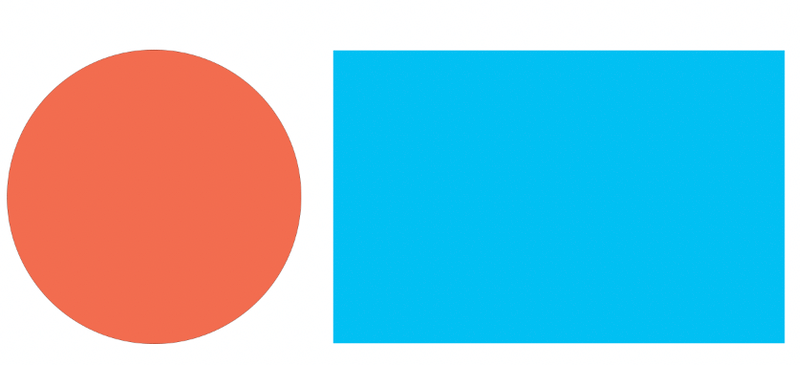
For example, I want to combine a circle and rectangle to make a shape like this:
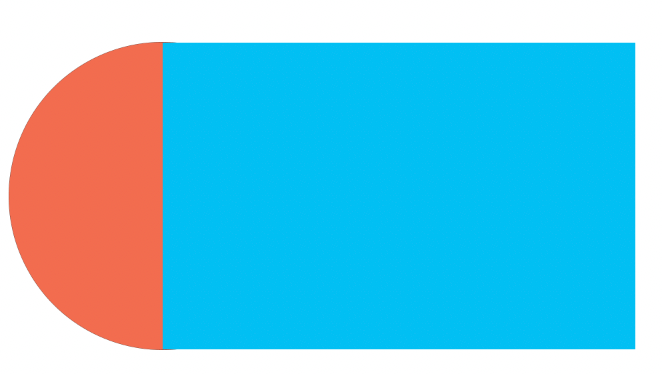
Note: Screenshots are taken from the Adobe Photoshop CC Mac Version. Windows or other versions might look slightly different.
Method 1: Merge Shapes
The easiest way to understand this method is to think about you’re combining two layers into one.
Step 1: Select the layers where the shapes you want to combine are located on the Layers panel. In this case, I’m selecting Ellipse 1 and Rectangle 1.
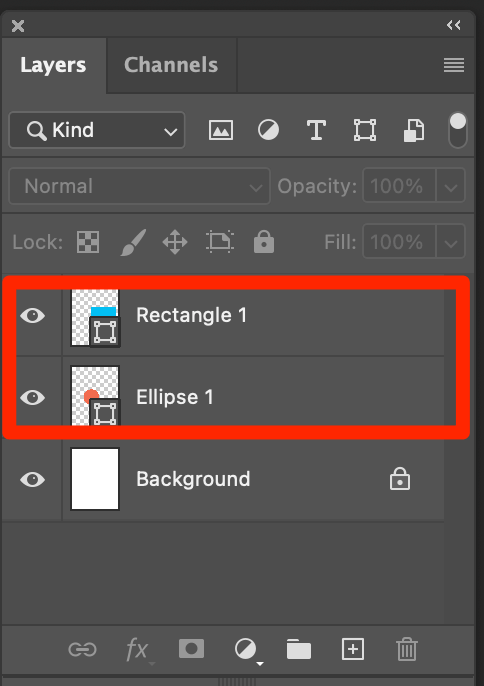
Step 2: Right-click and select Merge Shapes or you can use the keyboard shortcuts Command + E (for Windows, Ctrl + E) to quickly combine the shapes.
You’ve created a new shape!
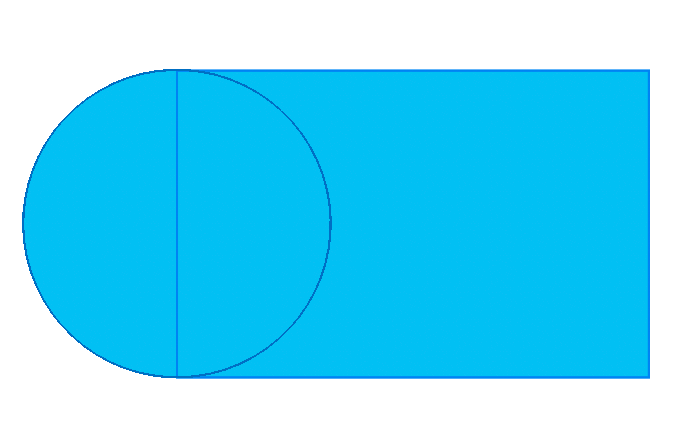
The combined shapes will be shown in one layer as a new shape. You can double-click on the name of the layer and change the name if needed.
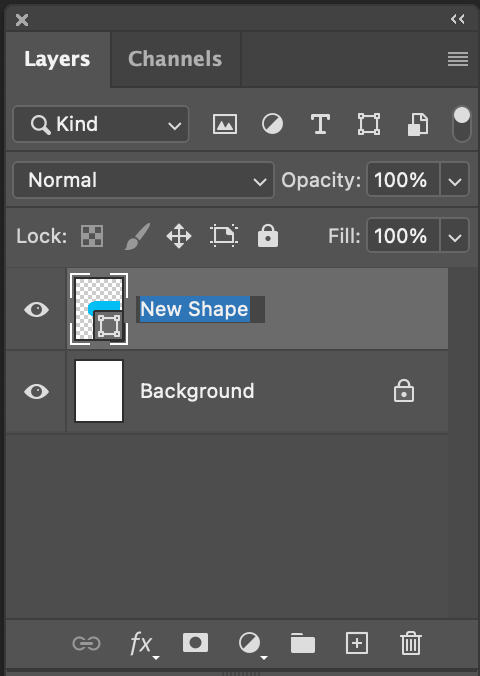
Method 2: Combine Shapes
You can directly create shapes to combine shapes or you can combine multiple existing shapes using this method.
Step 1: Select the Direct Selection Tool to select and copy one of the shapes.
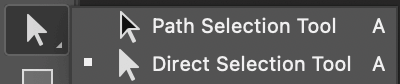
For example, I select and copy the rectangle shape.
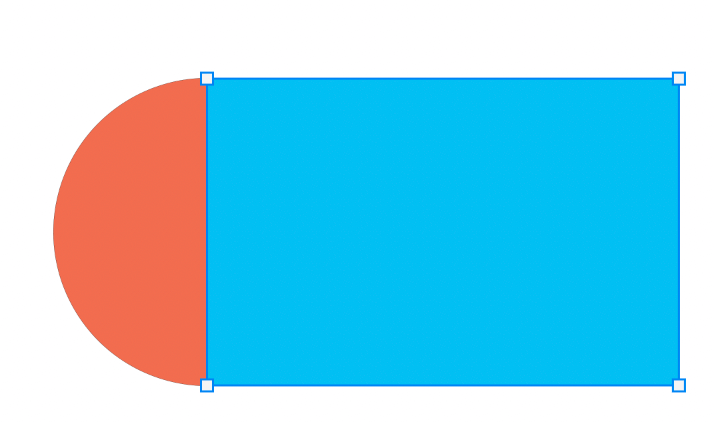
Step 2: Delete the layer (rectangle shape) by pressing Command / Ctrl + X. Now, you should only see one shape left on the canvas.

Step 3: Select the other shape (the circle) and go to the top menu and click Path operations.
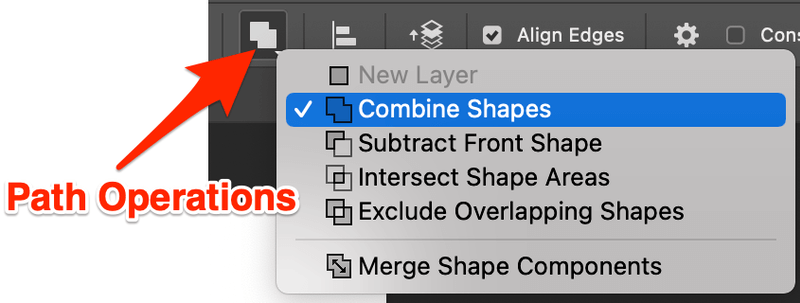
Step 4: Select Combine Shapes.
Step 5: Press Command + V to paste the shape (layer) you deleted. In my case, I paste the rectangle.
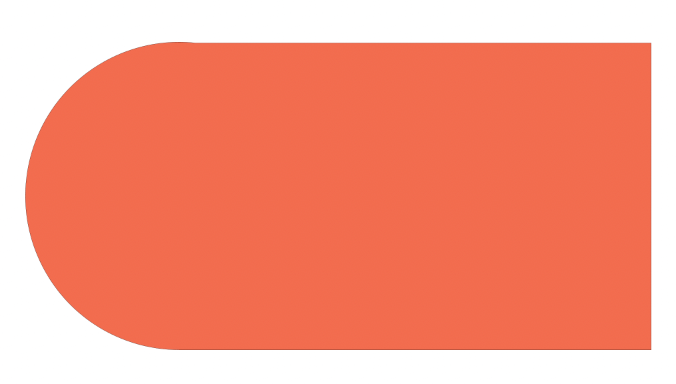
Method 3: Create New Shapes
If you’re adding new shapes to an existing shape and want to combine them. Check out these quick steps below.
For example, I only have a rectangle and I’m adding a triangle to make a new shape.
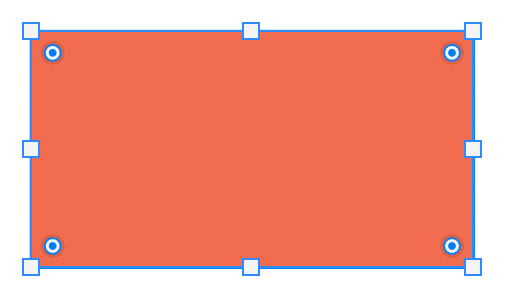
Step 1: Select any Shape tool, go to Path operations, and select Combine Shapes.
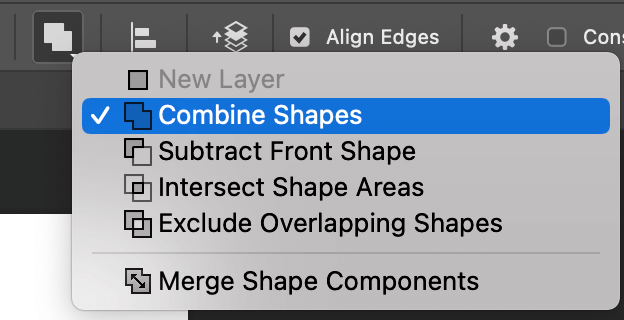
Step 2: Create a new shape that you want to combine with the existing shape. I created a triangle. In the Layers panel, you’ll see they are on the same layer.
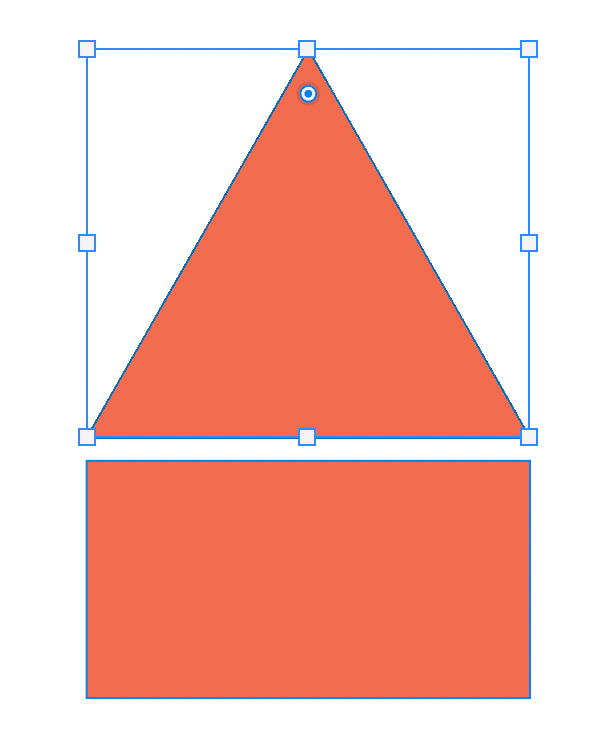
Tips: to move selection, you can use the Path Selection Tool.
For example, I move the triangle to the position where it connects with the rectangle to make an arrow shape.
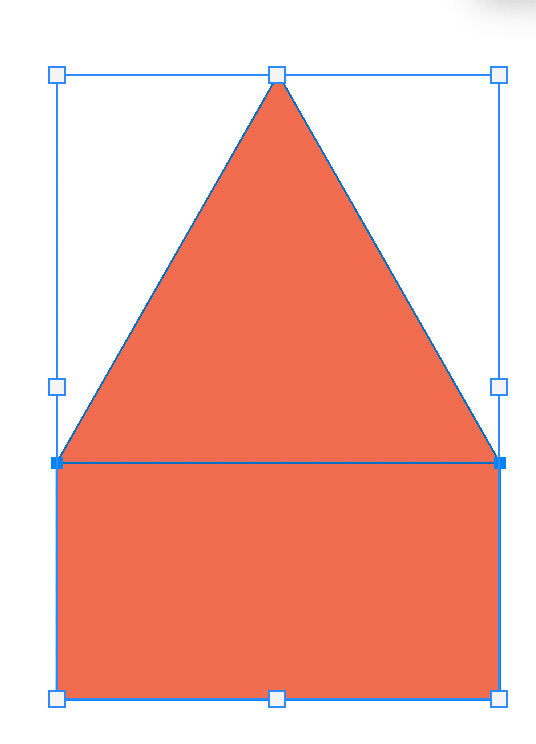
Step 3: With both shapes selected, go to Path operations and select Merge Shape Components.
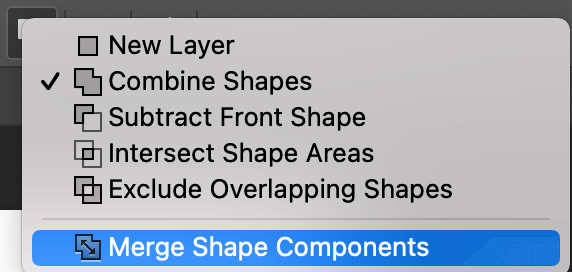
This window will pop up, just click Yes.
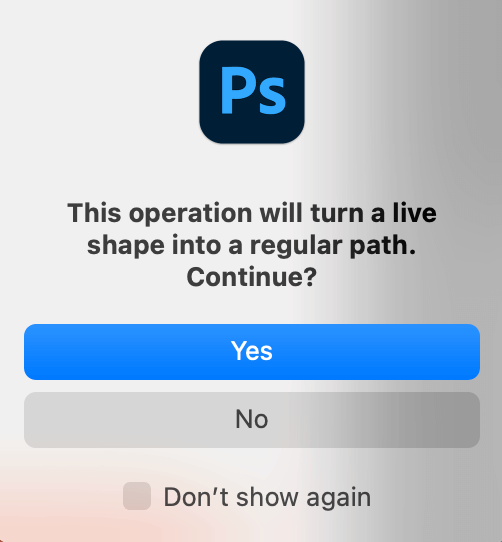
Congrats! You’ve made a new shape.
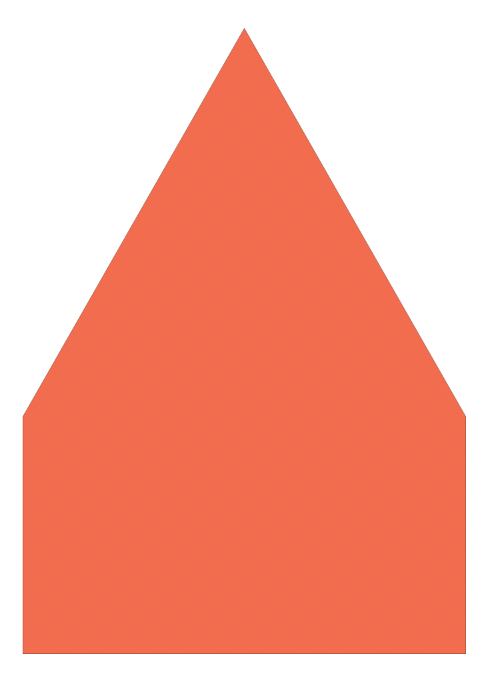
Conclusion
Whether you’re creating a vector graphic or grouping shapes, combining shapes allows you to move and scale shapes together at the same time so that you don’t have to worry about forgetting to leave anyone behind.
About June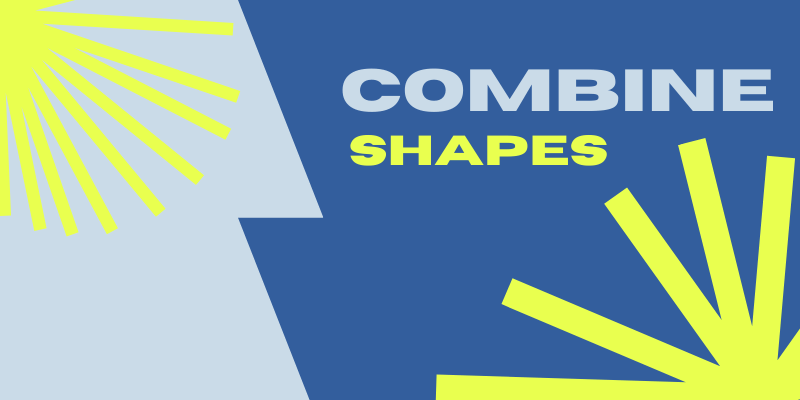
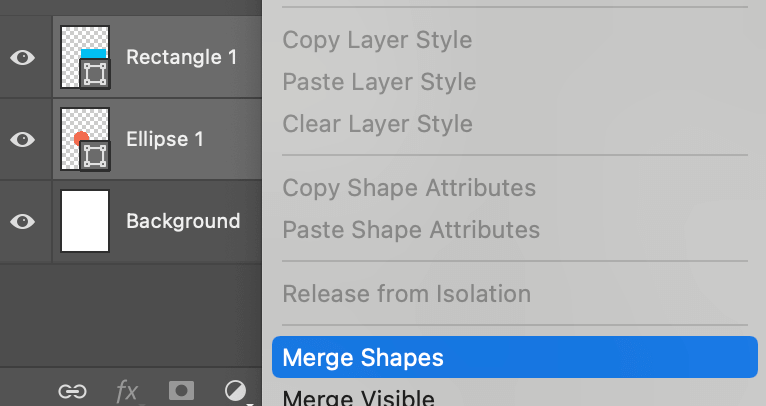
greatjay
Thanks for sharing this, it really helps, and I will surely be back fore more.
minhaj
Thanks, I have got my solution
Amit
I didn’t work for me for PS CS 6.
alimac
Excellent, Thank you!!