Photoshop is all about manipulating layers. Those amazing posters and cool drawings you see are done in different layers. It’s almost impossible to make everything in one single layer, that’s why you’ll always have to create new layers.
I have a long-term relationship with Photoshop and trust me, you don’t want to mess things up here, let each layer do its job. Taking a couple of seconds to create a new layer will only do you good. Not exaggerating, you can create a method using one of the methods below in one second or two.
In this tutorial, you’ll learn four quick and easy ways to add a new layer to Photoshop.
Table of Contents
4 Ways to Add a New Layer in Photoshop
After creating a new document in Photoshop, you can choose any of the four methods below to create a new layer.
Note: Screenshots are taken from the Adobe Photoshop CC Mac version. Windows or other versions might look slightly different.
Step 1: Go to the top menu Layer > New > Layer.
Step 2: A New Layer window will appear, you can rename the layer, change its color and other settings, or just leave it as it is and click OK.
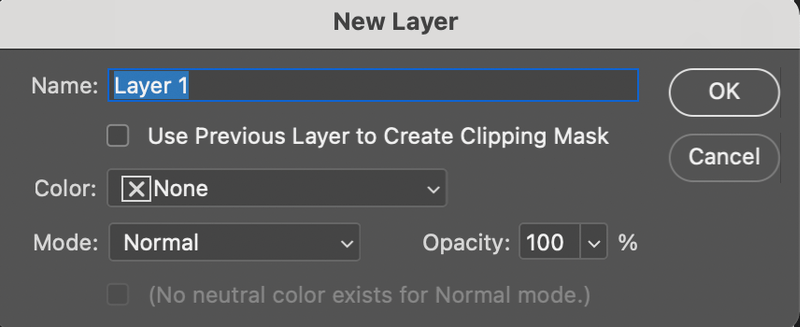
Method 2: Add a new layer using keyboard shortcuts
Step 1: Hit Command + Shift + N or Ctrl + Shift + N for Windows users.
Same as in Method 1, the New Later window will pop up.
Step 2: Adjust the settings if you need, and click OK.
Method 3: Add a new layer using the layer panel
Step 1: Open the Layers panel from the top menu Window > Layers.
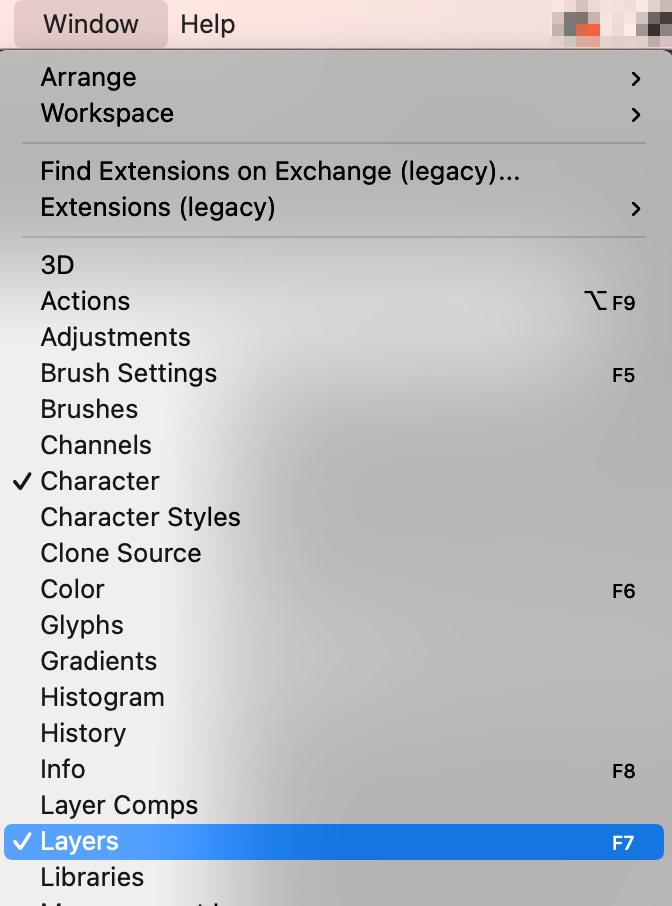
Step 2: Click on the drop-down menu and select New Layer.
The same New Layer window will appear. You know what to do 😉
Method 4: Add a new layer using the layer panel option
Literally, it’s just one step. Click on the + icon on the Layers panel and that’s all.

Conclusion
The very first step to mastering Photoshop is to get familiar with the layers. Whether you’re adding a background color or applying effects, creating a new layer is a simple basic step that you can’t miss. You can use these four methods above to quickly add layers and do your magic.
About June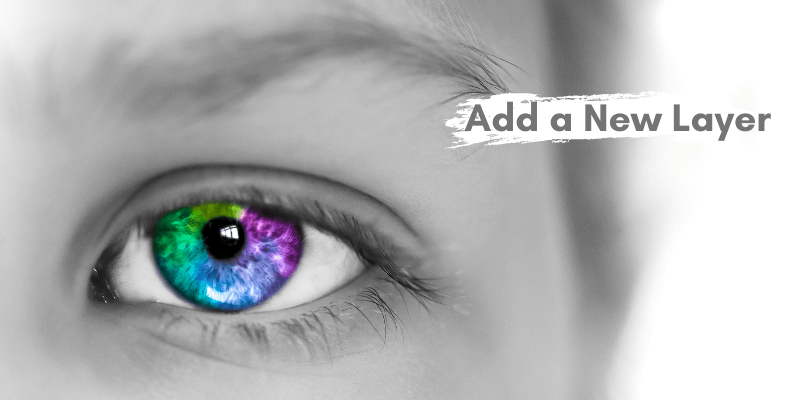
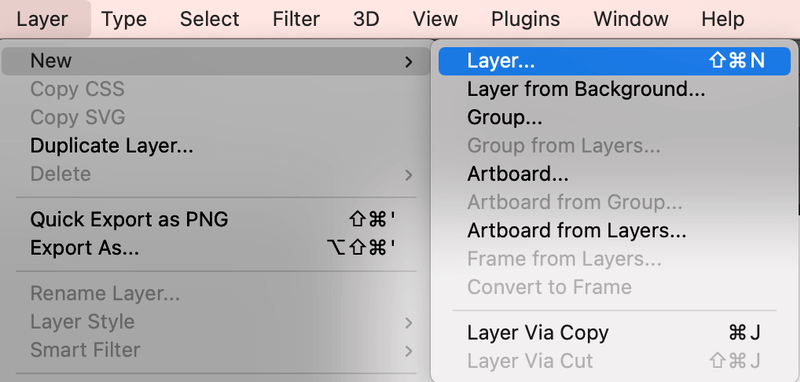
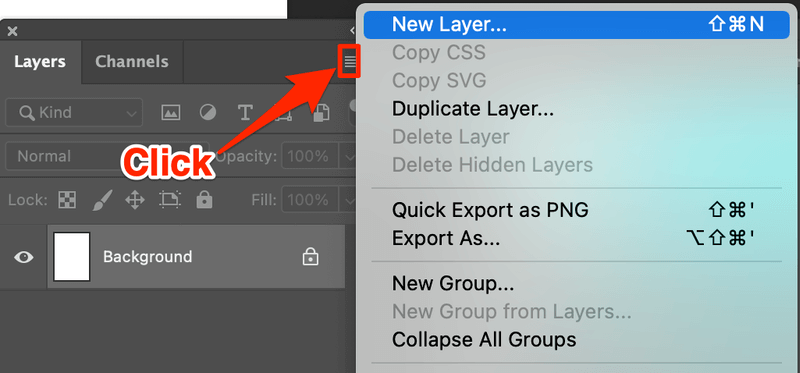
JOSEPH MASHAURI
thank you jane am the begginer in adobe photoshop can you help me to be like you?
June
Hi Joseph, let me know what questions you have when using a specific tool and actually, our tutorials are very beginner-friendly.